Reset Checklist Daily
This rule allows you to automatically reset a checklist (mark all items as open/incomplete) daily.
Limitations
If you are using Checklists for Jira ENTERPRISE , note that this rule cannot add/reset a Global Checklist. Global Checklists are not saved to the Checklist Text custom field and therefore cannot be referenced by the automation rule.
Notes
If you are using this rule in a team-managed space, you first need to add the Checklist Text custom field to the spacet. To add the field to a space:
Navigate to Space settings > Fields.
Click Add field.
Select the Checklist Text.
Click Add 1 field.
Reset Checklist Daily
Ensure the Apply checklist templates via labels global setting is enabled.
Create a checklist template with the tasks that are to be repeated daily. Ensure that the name of the template does not include any.
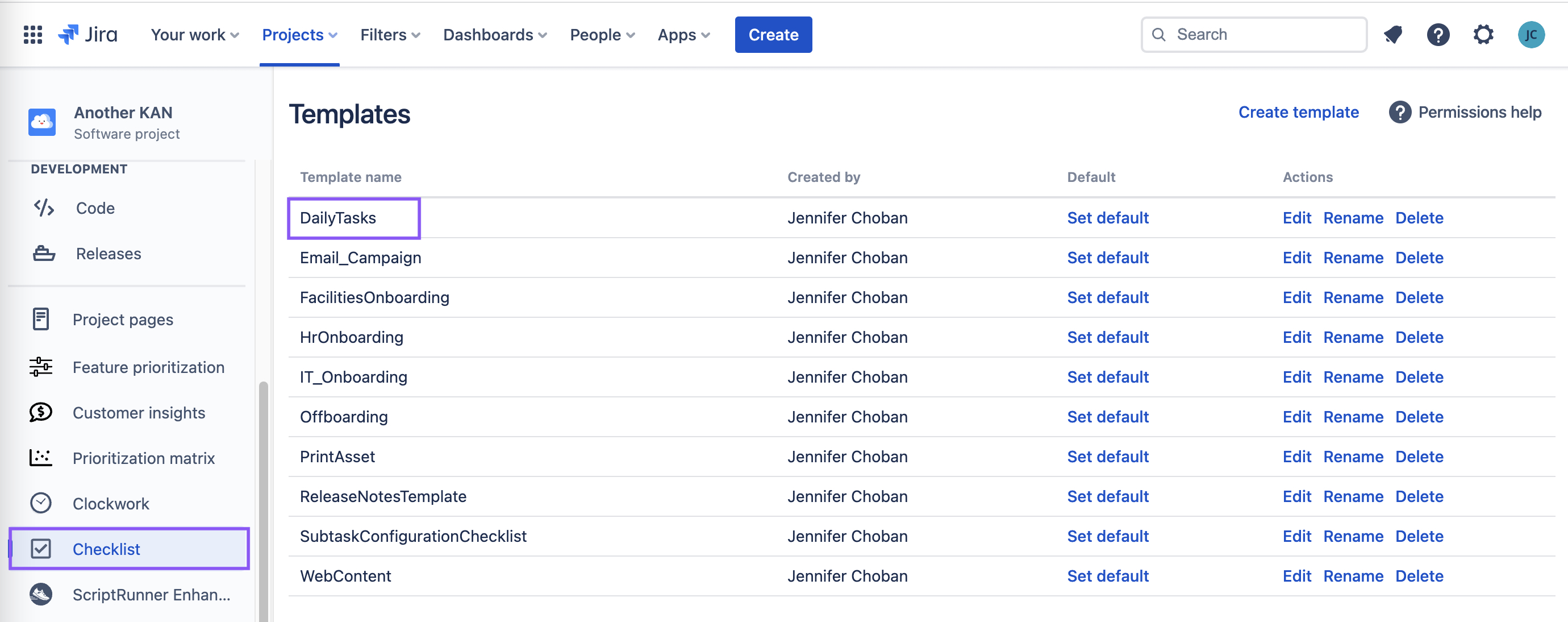
Add the template to an work item.
Navigate to Space Settings > Automation (or Jira Settings > System > Automation rules).
Click Create rule.
Select the Scheduled trigger.
Set the appropriate time and interval.
Click the Run a JQL search and execute actions for each work item in the query checkbox and enter a JQL query that returns the work item containing the checklist.
Click Next.
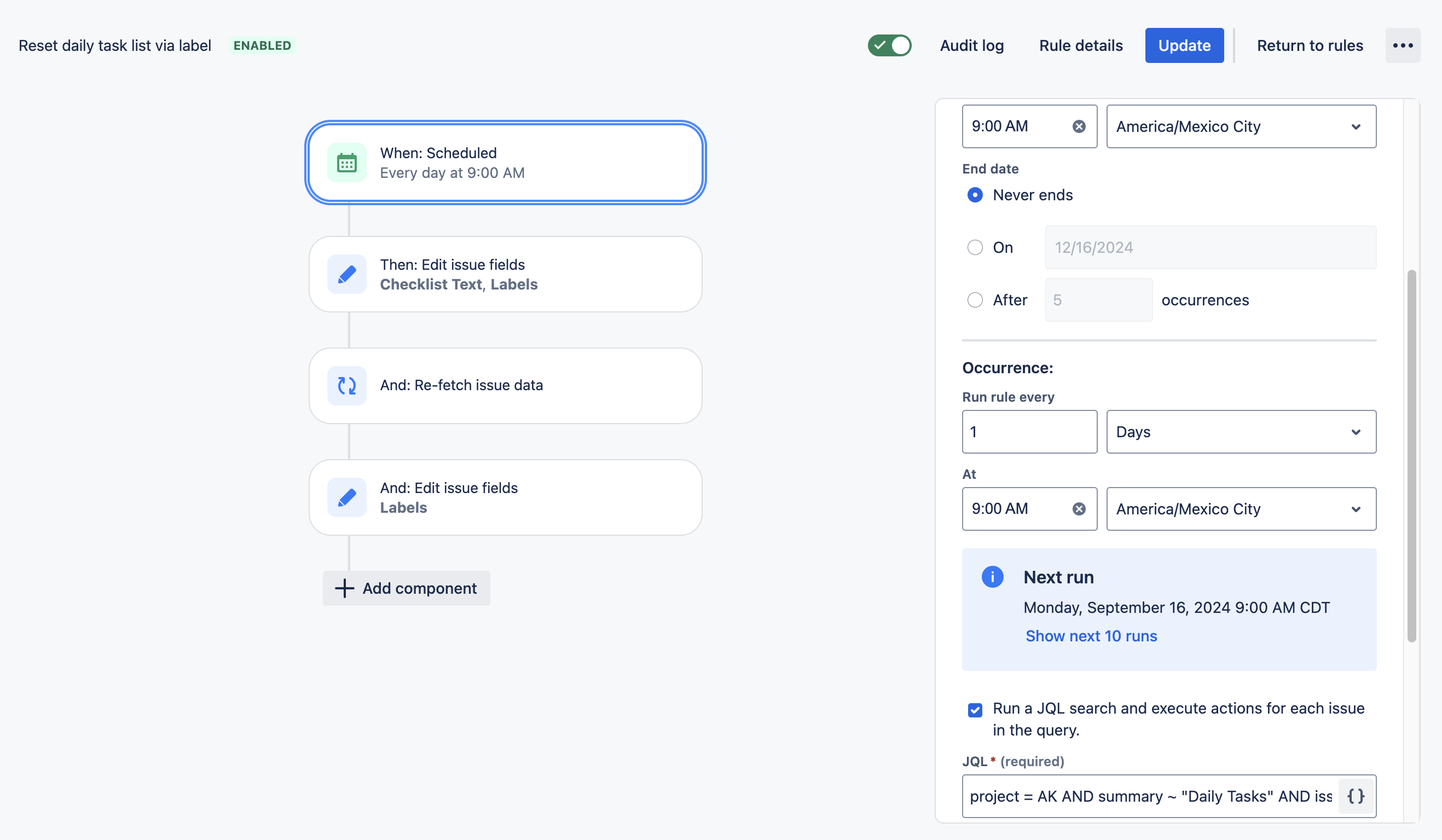
Click New component and select New action.
Select Edit work item.
Use the Choose fields to set… dropdown to select the Checklist Text and Labels fields.
Leave the value empty for both fields. Click Next.
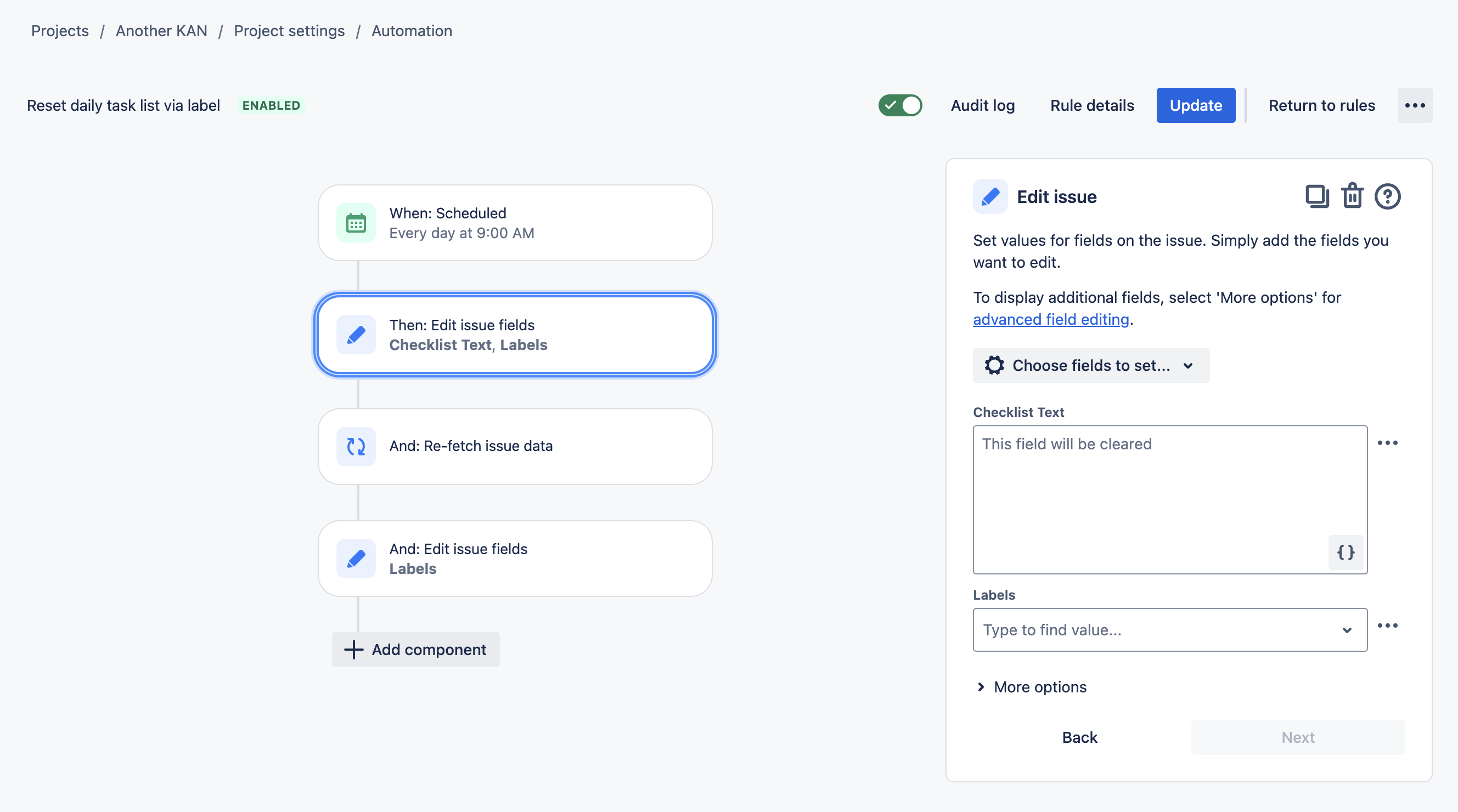
Click New component and select New action.
Select Refetch work item data and save.
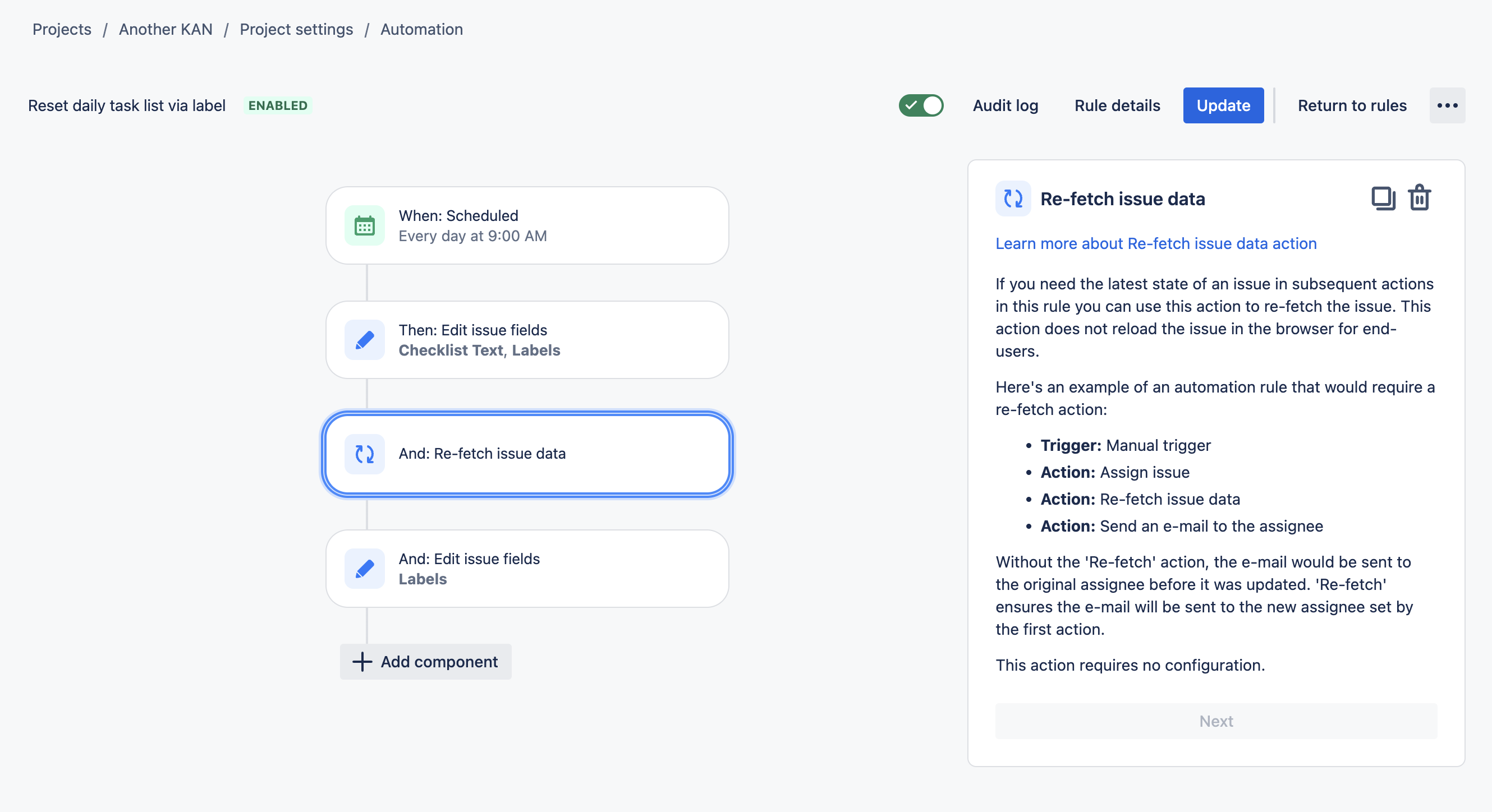
Click New component and select New action.
Select Edit work item.
Use the Choose fields to set… dropdown to select the Labels fields.
Enter the name of the Checklist Template. You may need to create it as a new label.
Click Next.
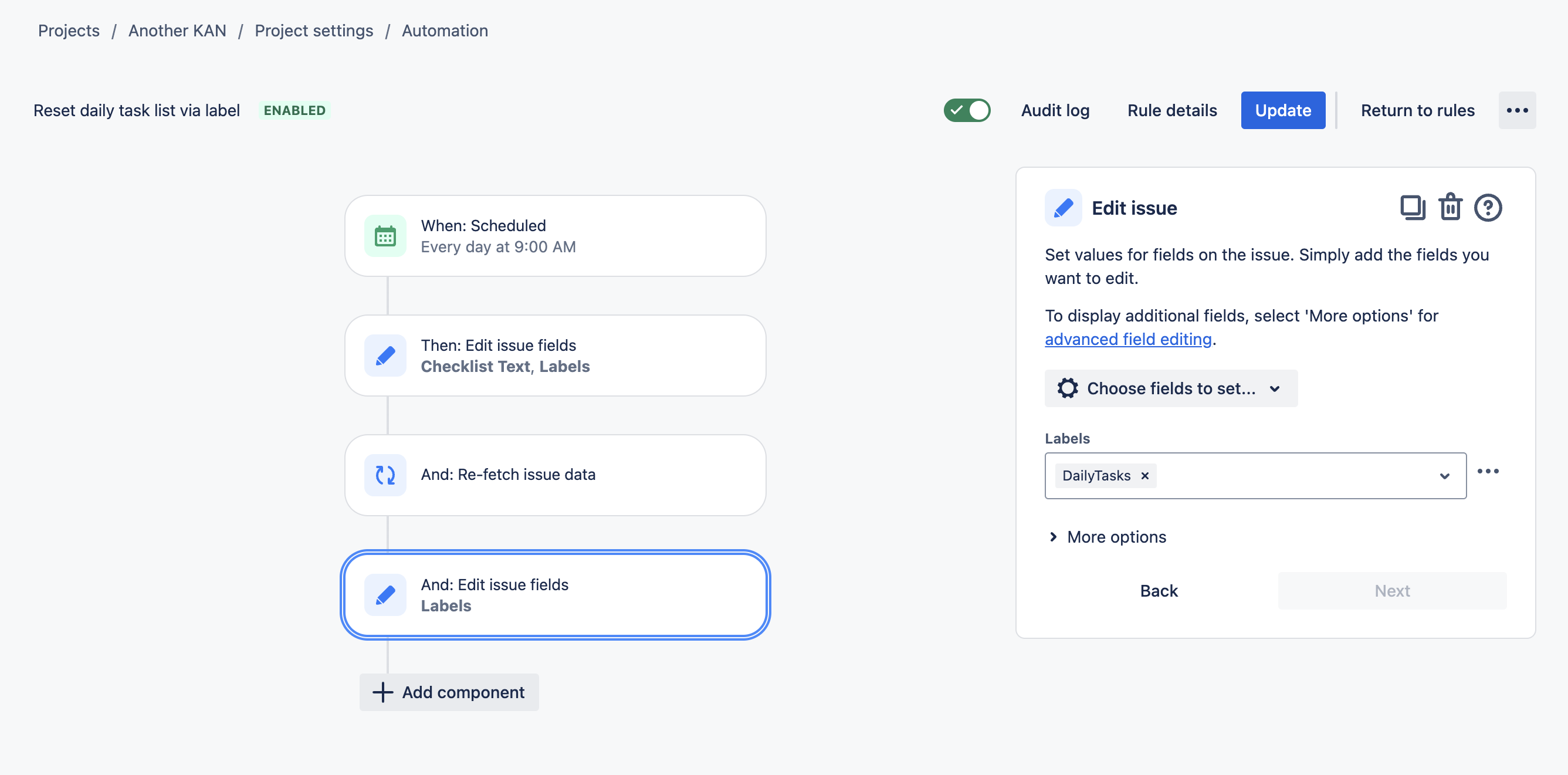
Name the rule and click Turn it on.
