Transition Work Item when a Given Item is Complete
This rule transitions the work item when a given checklist item is completed.
Limitations
If you are using Checklist for Jira ENTERPRISE, this rule will not work on work items with Global Checklists as Global Checklists are not synced with the Checklist Text field.
Notes
If you are using this rule in a team-managed space, you first need to add the Checklist Text custom field to the space. To add the field to a space:
Navigate to Space settings > Fields.
Click Add field.
Select the Checklist Text.
Click Add 1 field.
Modifications
This example uses the Field valued changed trigger. You can modify the rule to use another trigger. Do not use the generic Work item updated trigger because when a checklist item status changes, an “Work item updated” event is sent by Jira which may make the automation rule run repeatedly.
Transition work item When a Given Item(s) is Complete (Statuses disabled)
Ensure the Sync checklists to Custom Fields global setting is enabled.
Navigate to Space settings > Automation (or Jira Settings > System > Automation rules).
Click Create rule.
Select Field valued changed trigger and Checklist Text as the field to be monitored. Click Next.
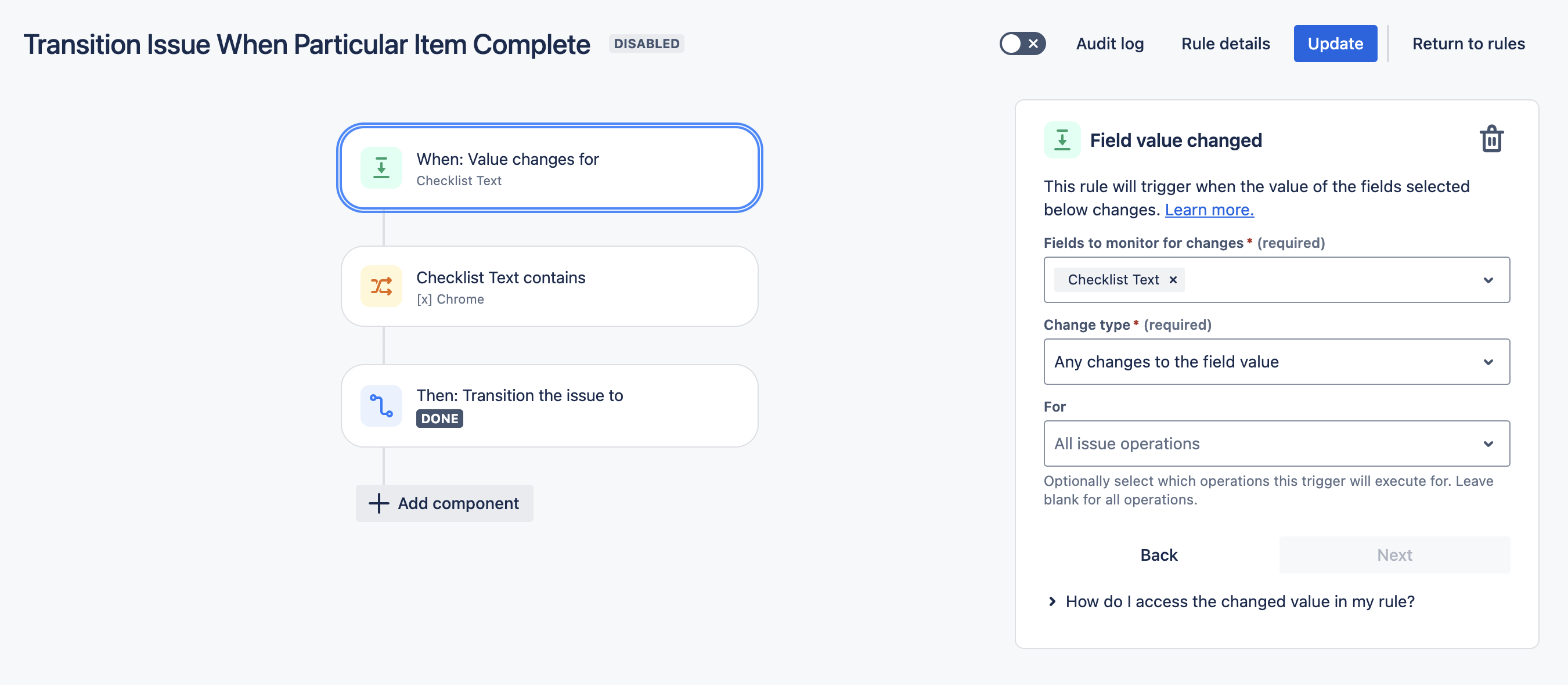
Click New condition and select work item fields condition.
Select Checklist Text in the Field dropdown, and contains in the Condition dropdown.
Type
[x] Item text, substituting the text of the indicated checklist item, in the Value dropdown.Click Next.
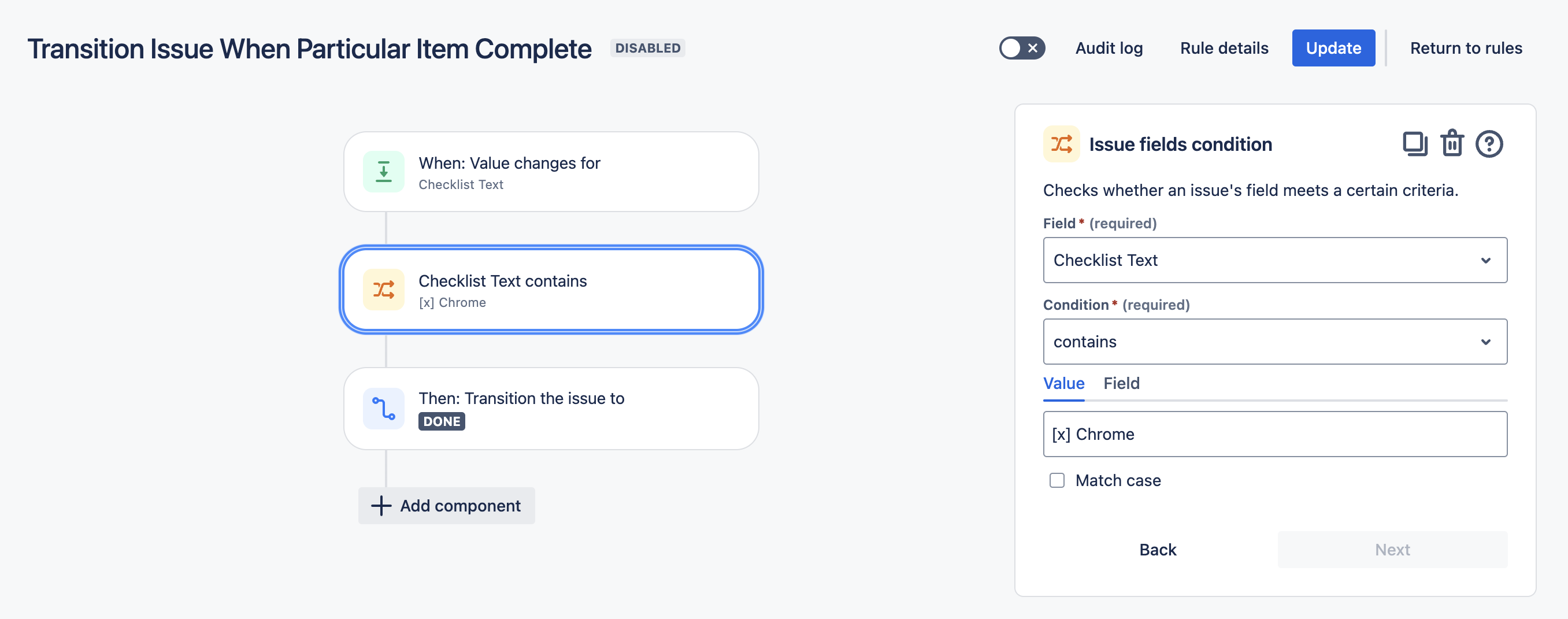
Click New action and select Transition work item.
Select the Destination status and click Next.
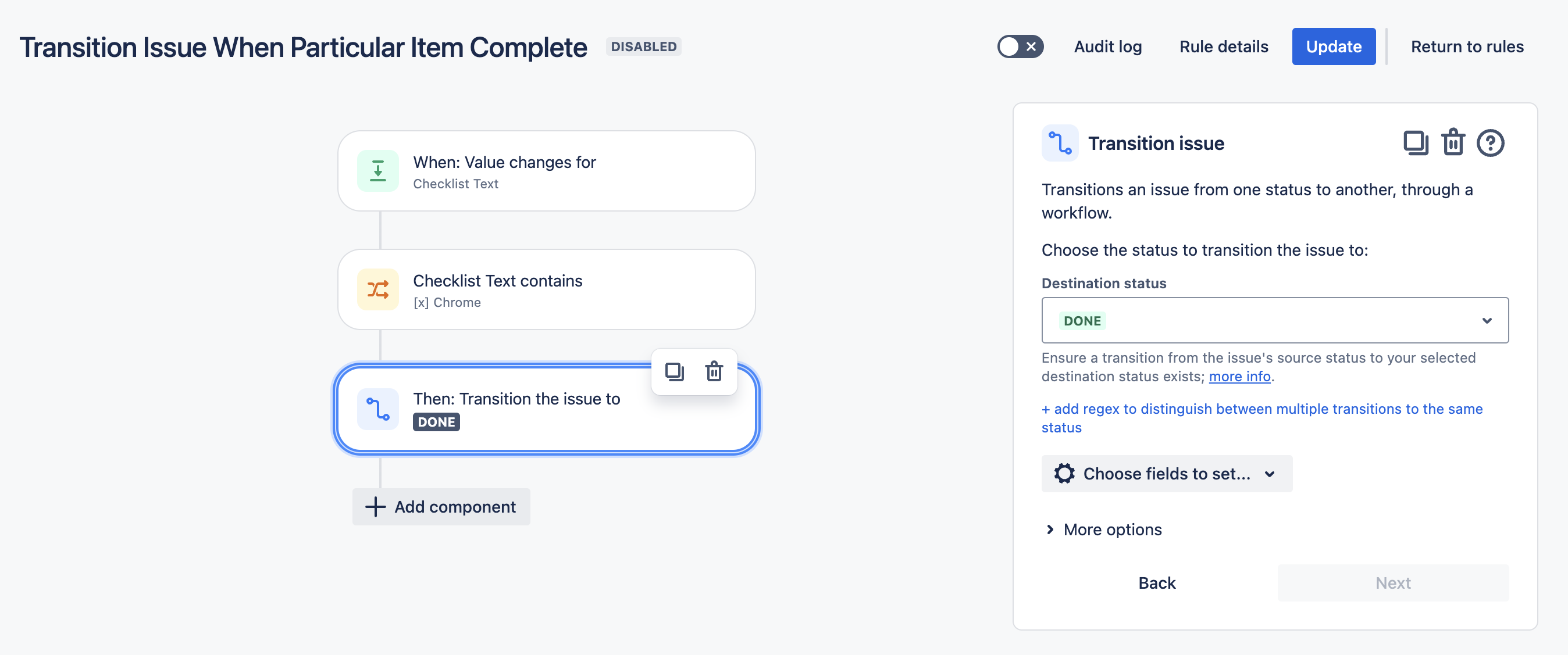
Name the rule and click Turn it on.
Transition work item When a Given Item(s) is Complete (Statuses enabled)
Ensure the Sync checklists to Custom Fields global setting is enabled.
Navigate to Space settings > Automation (or Jira Settings > System > Automation rules).
Click Create rule.
Select Field valued changed trigger and Checklist Text as the field to be monitored. Click Next.
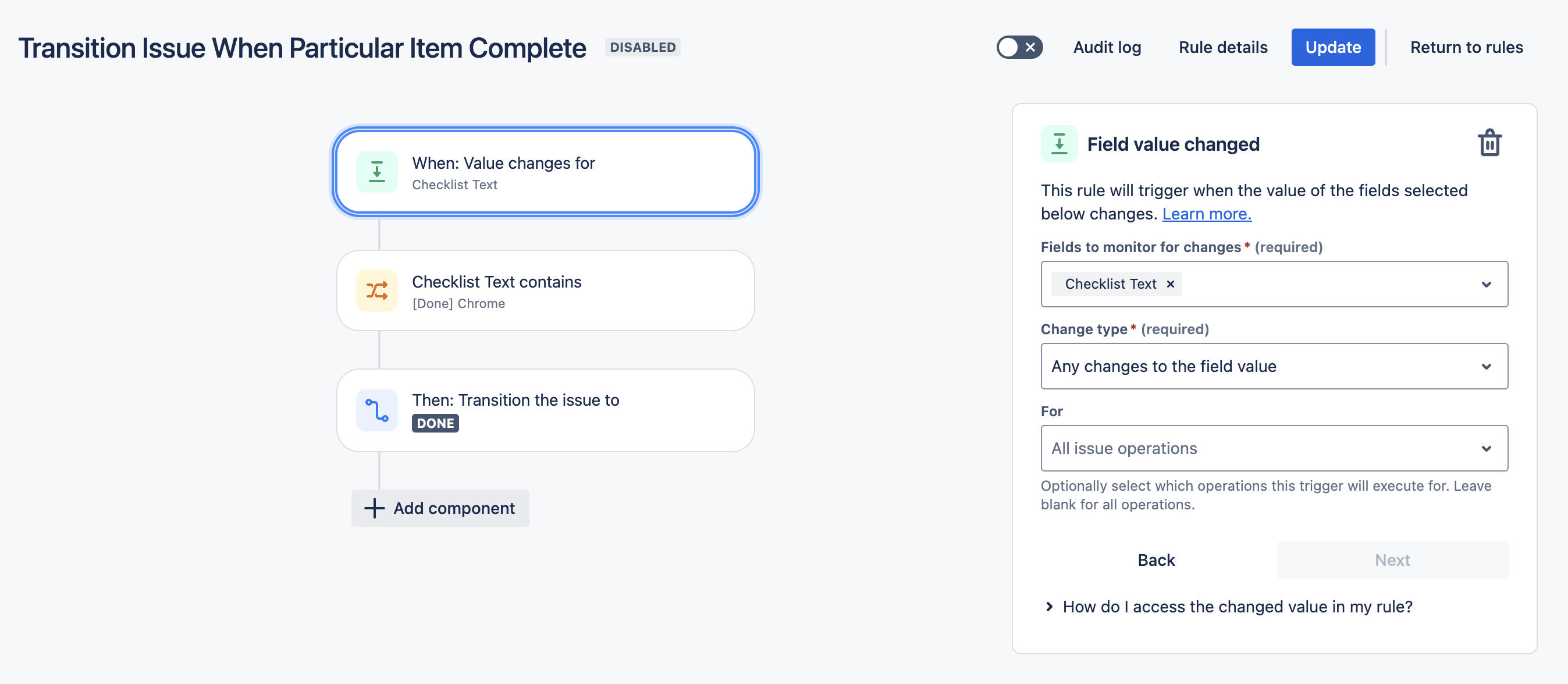
Click New condition and select work item fields condition.
Select Checklist Text in the Field dropdown, and contains in the Condition dropdown.
Type
[Done] Item text, substituting the text of the indicated checklist item, in the Value dropdown.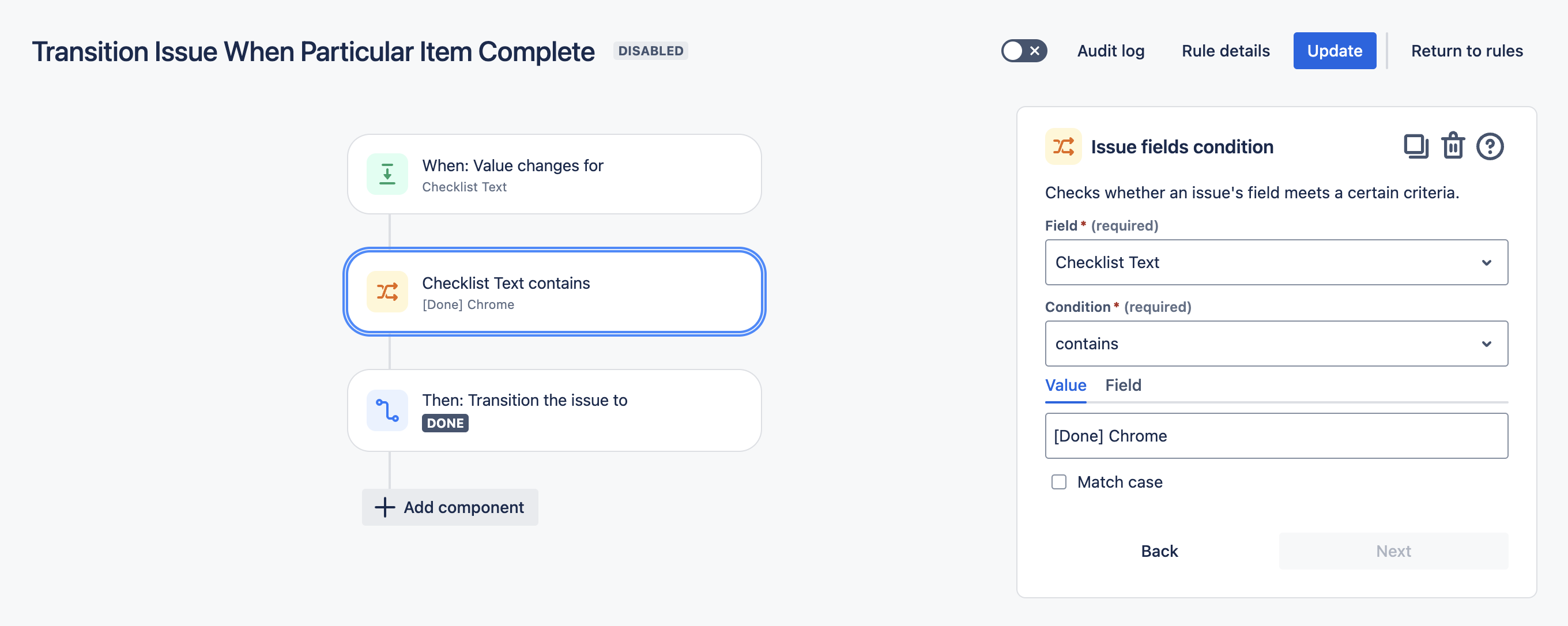
Click Next.
Click New action and select Transition work item.
Select the Destination status and click Next.
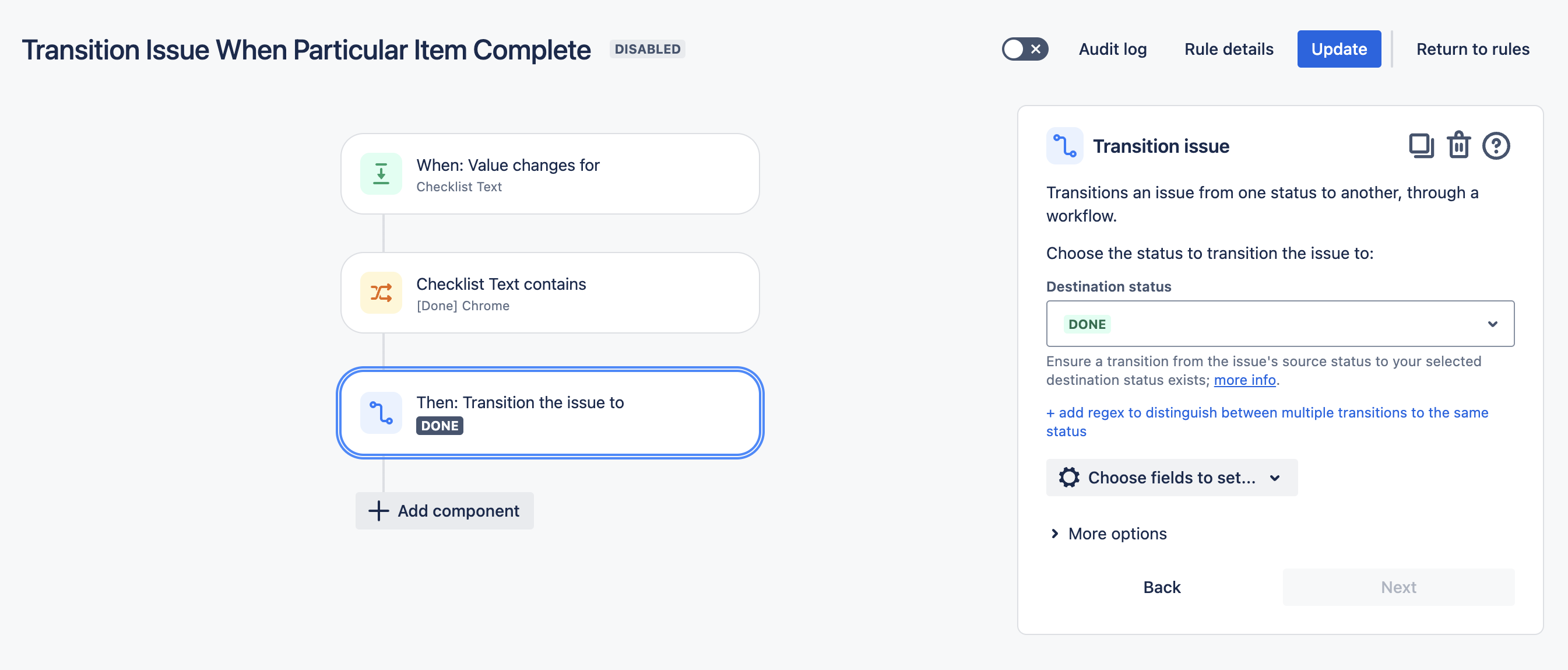
Name the rule and click Turn it on.
