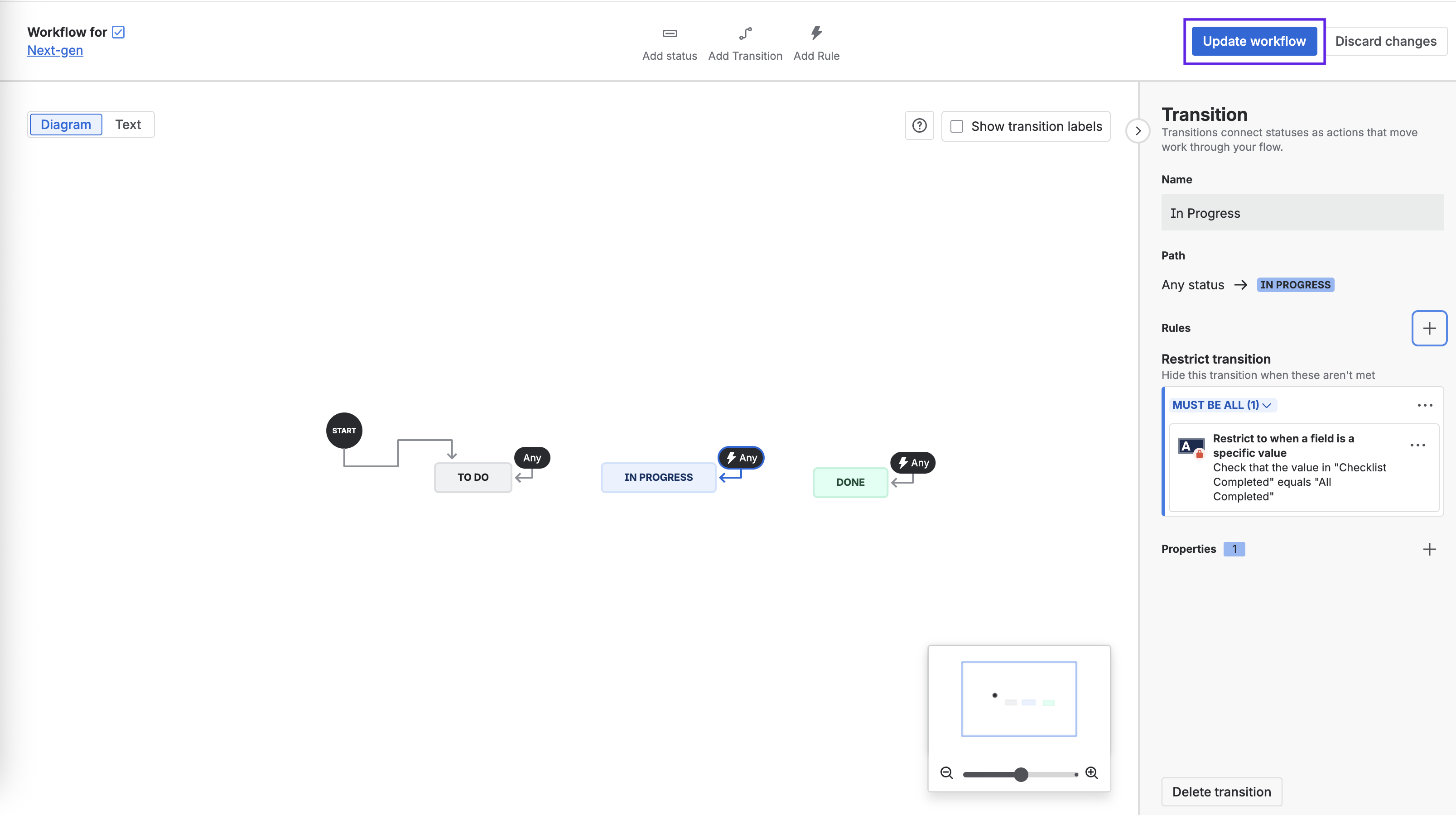Validate that All Checklist Items are Complete
Company-managed Spaces
This rule blocks a transition unless all items, including items on both local and Global Checklists are complete.
To set the validation rule:
Navigate to Space settings > Workflows and click on Edit workflow.
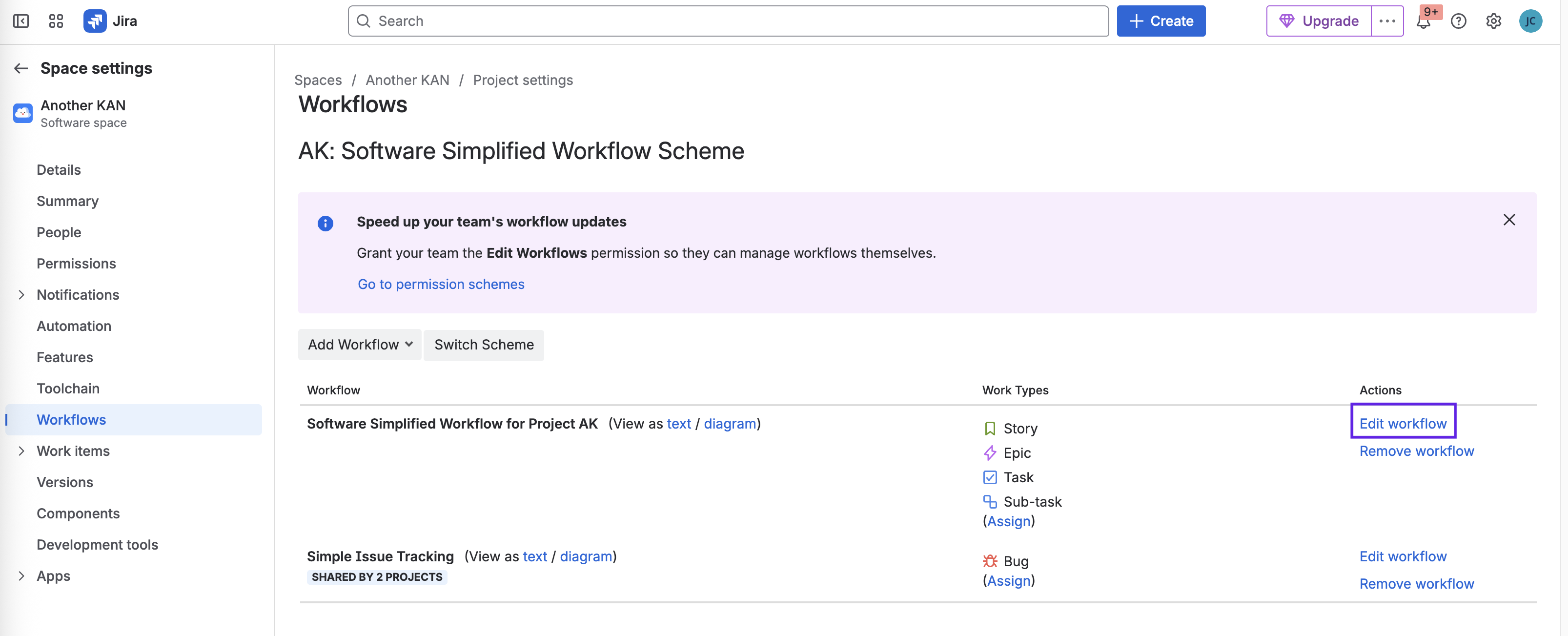
Select the transition where you want to add the rule and click on the Rules + sign.
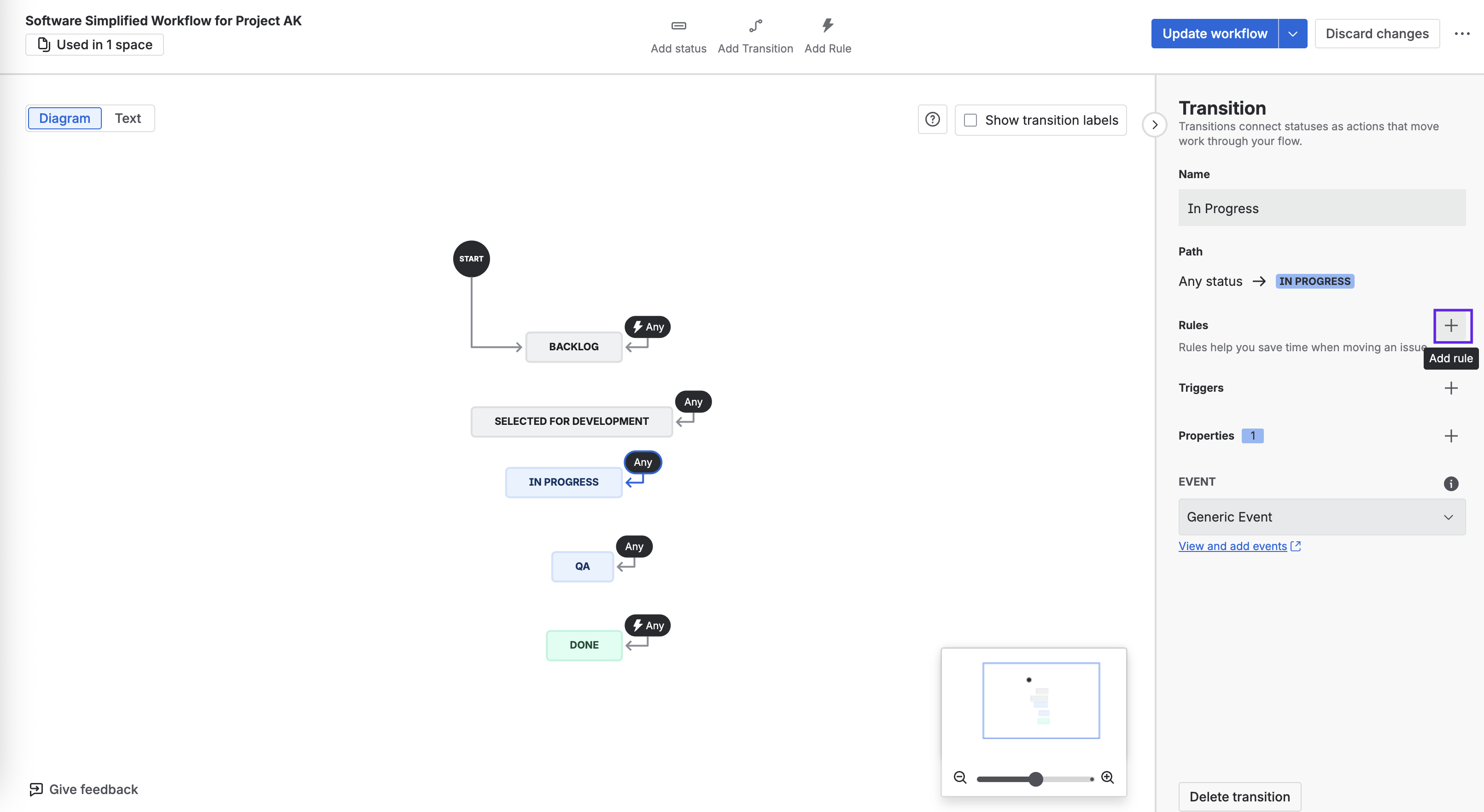
Click on Checklists for Jira under Marketplace Rules and select All checklists items are completed.
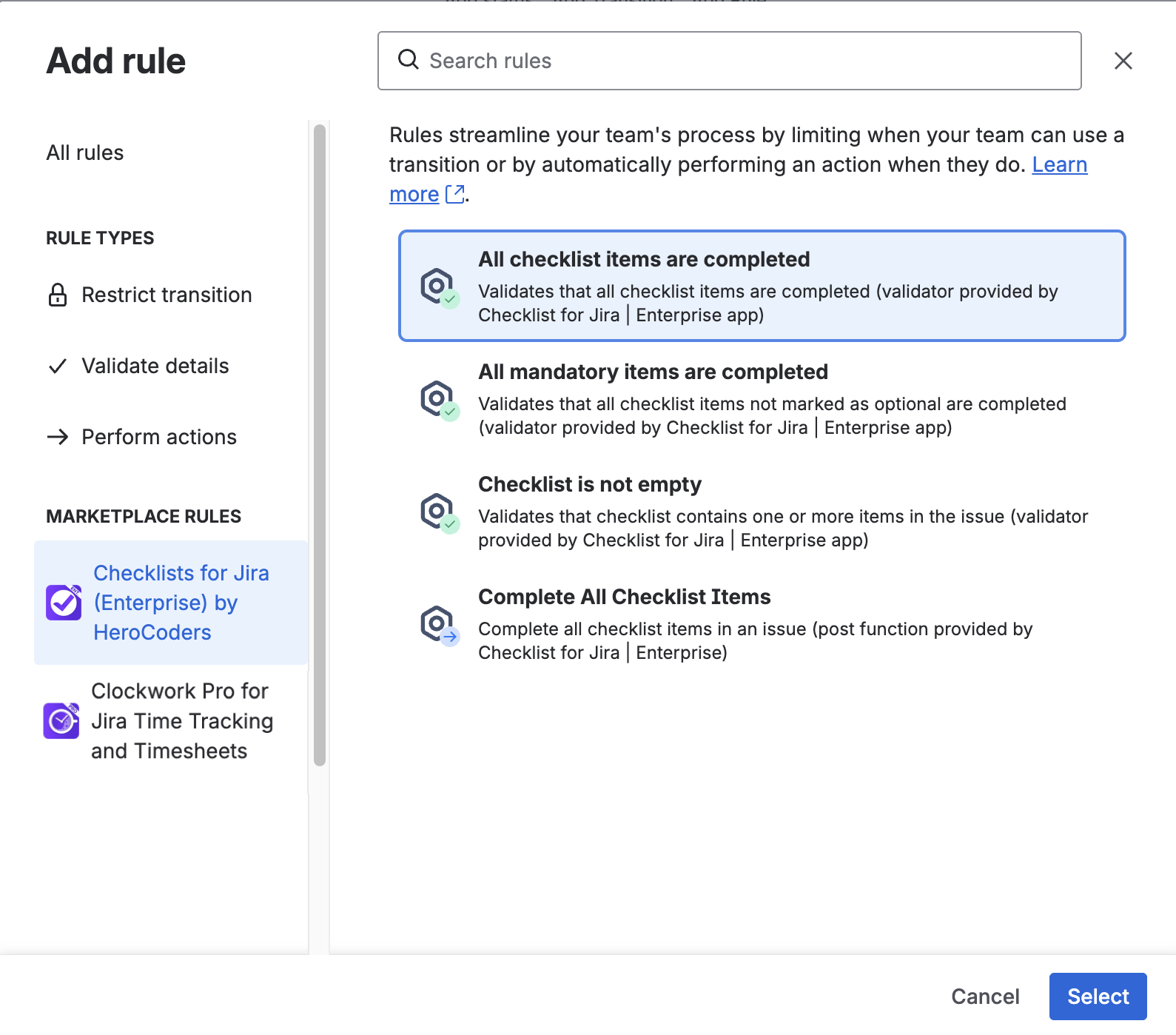
Click Select.
Click Add.
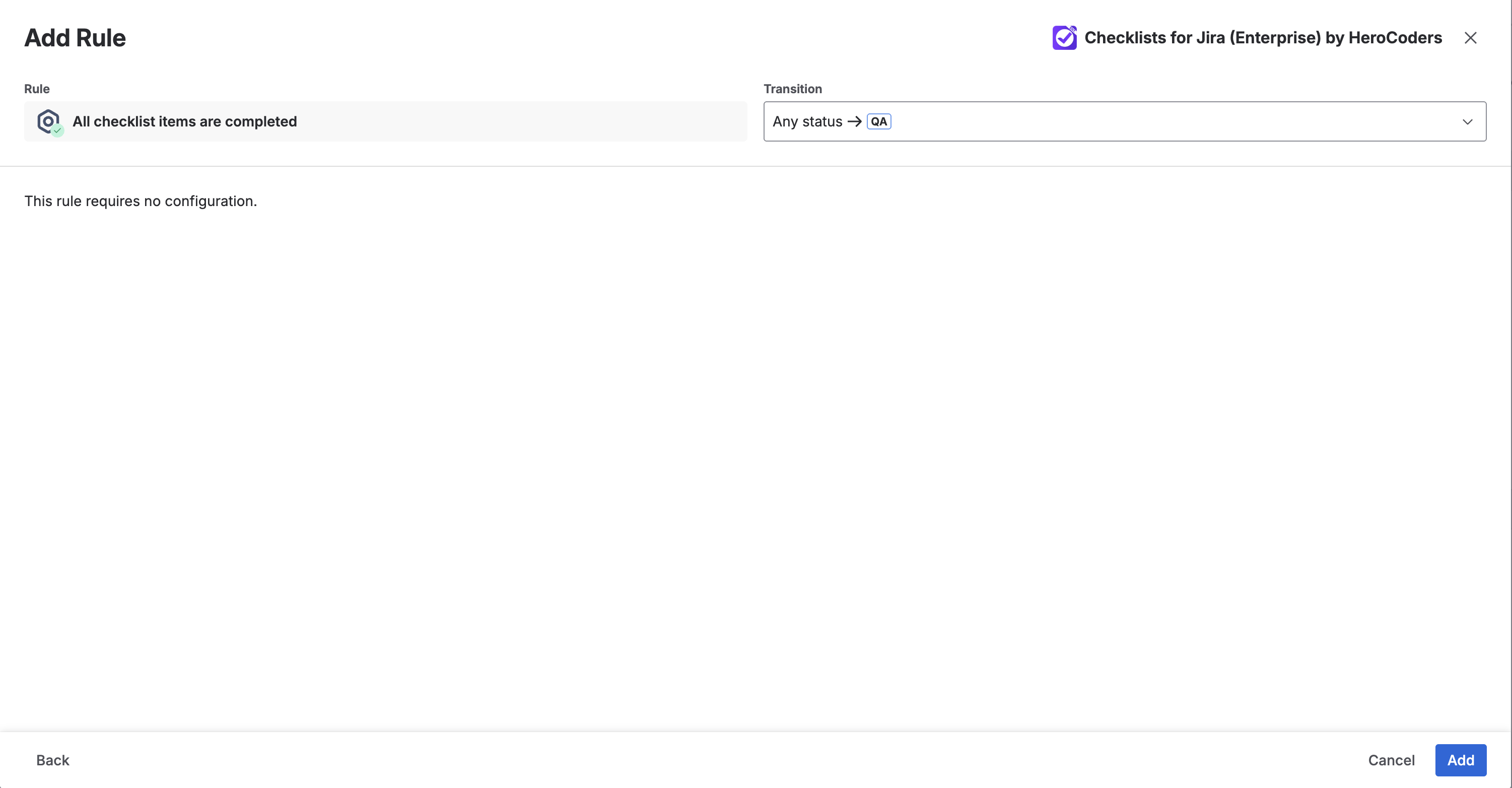
Click Update workflow to save the changes.
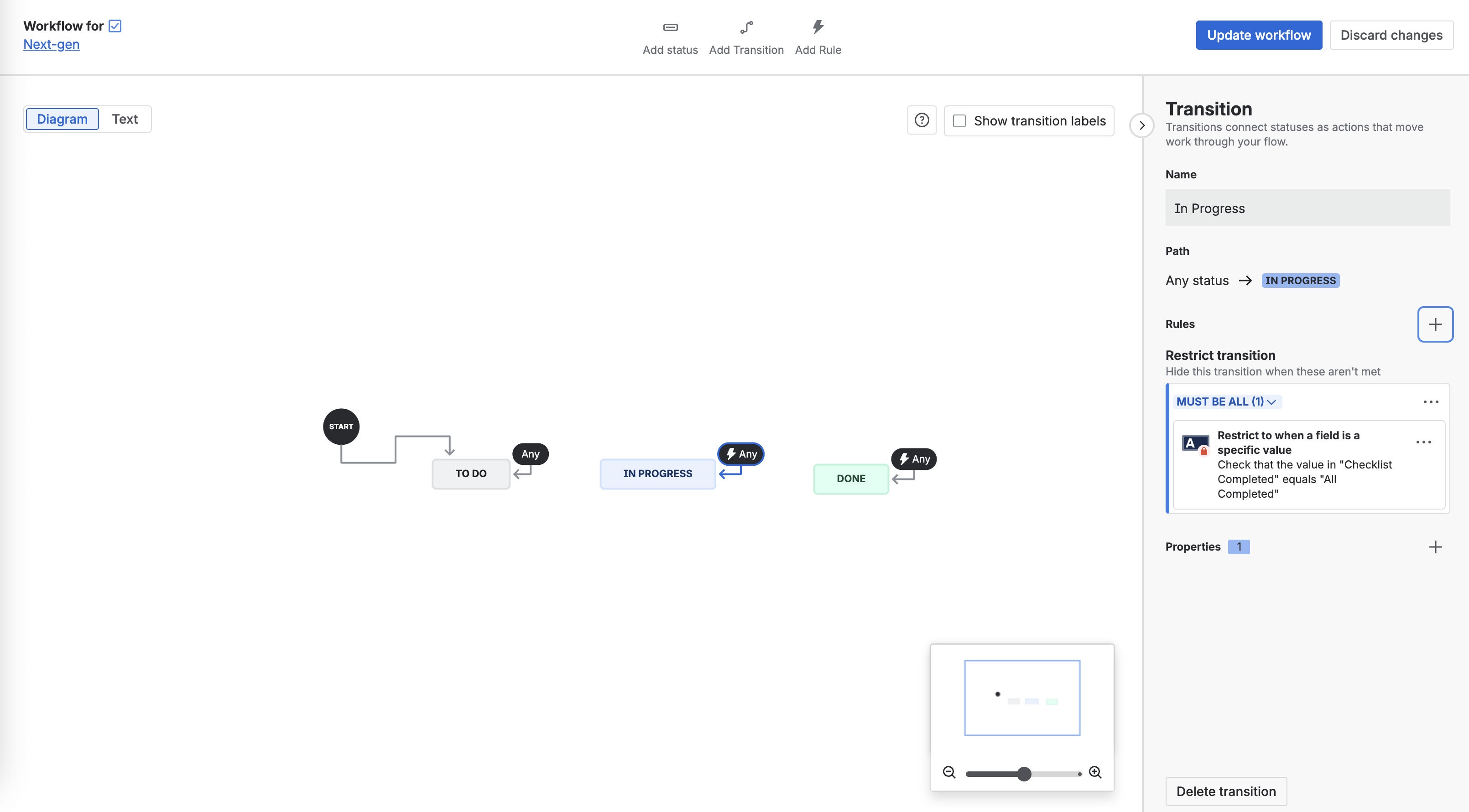
Troubleshooting Validators
Checklists for Jira uses work item entity properties to provide the following features:
Therefore, the Checklist must be able to set work item entity properties. This is enabled by default. However, if a jira.permission.* workflow property has been set on a workflow step, Checklists may not be able to set issue entity property.
For example, the following property will prevent Checklists from setting work item properties, and features listed above won't work correctly:
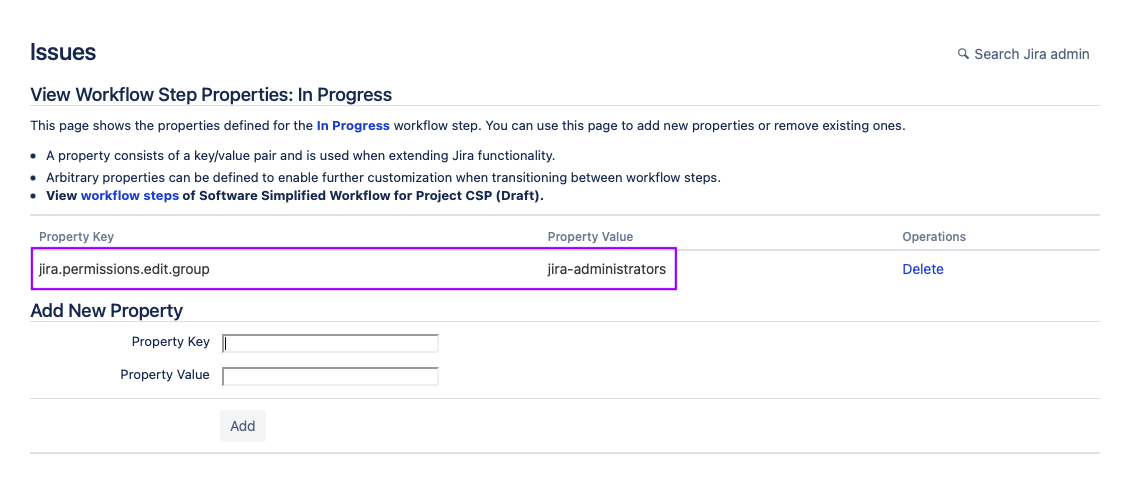
Removing the jira.permission.* workflow property and using the standard Jira permissions to control who can edit the work item will allow the Checklist functions to work.
Team-managed Spaces
You can create a rule in a Team-managed spaces that will prevent the transition from being offered unless all checklists on the work item (including items on both local and Global Checklists) are complete.
To create the rule:
Navigate to Sapce settings > Fields. Add the Checklist Completed field to the space.
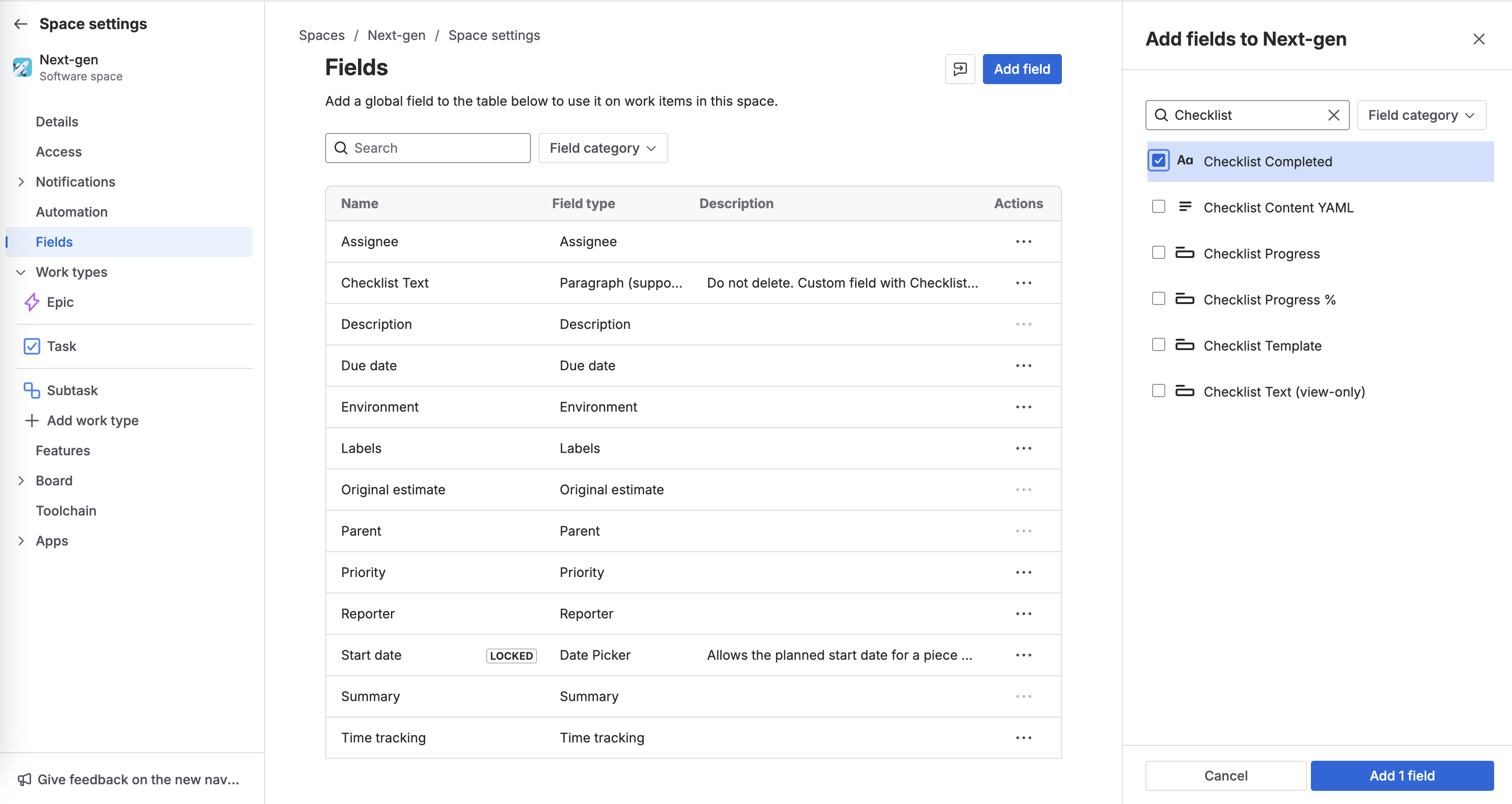
Select Work types and select the appropriate type. Add the Checklist Completed field to the layout and click Save changes.
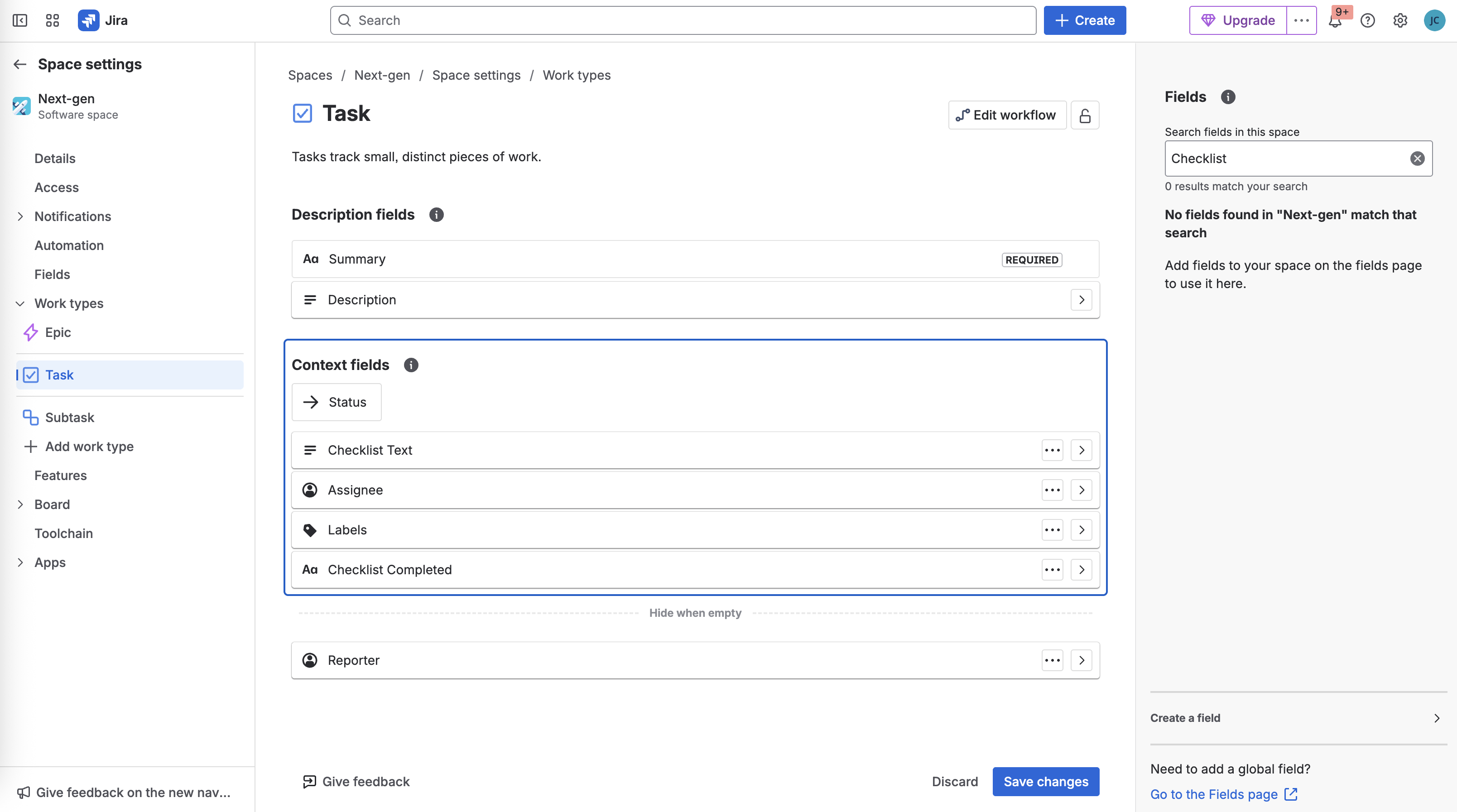
Click Edit workflow.
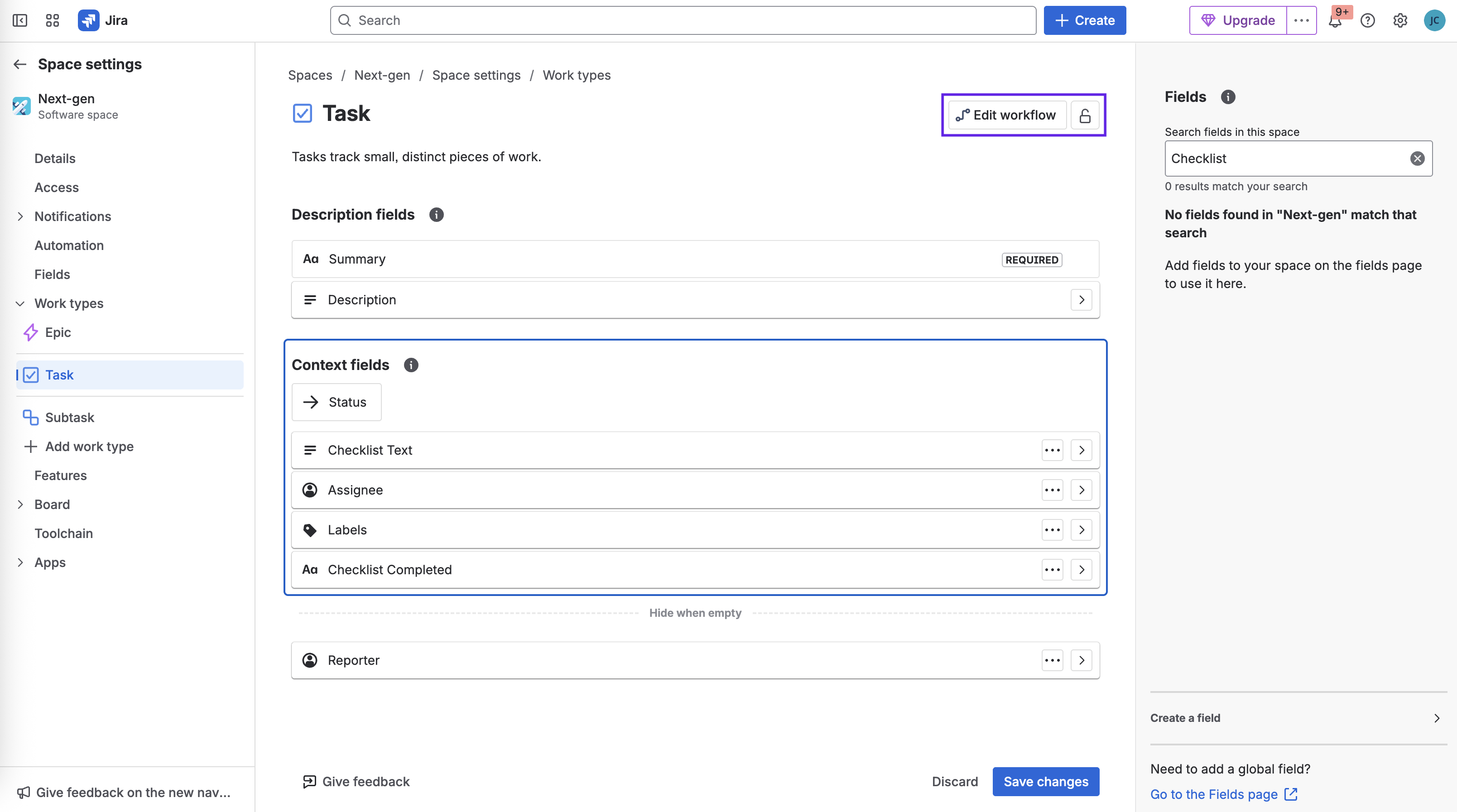
Select the transition where you want to add the rule and click on the Rules + sign.
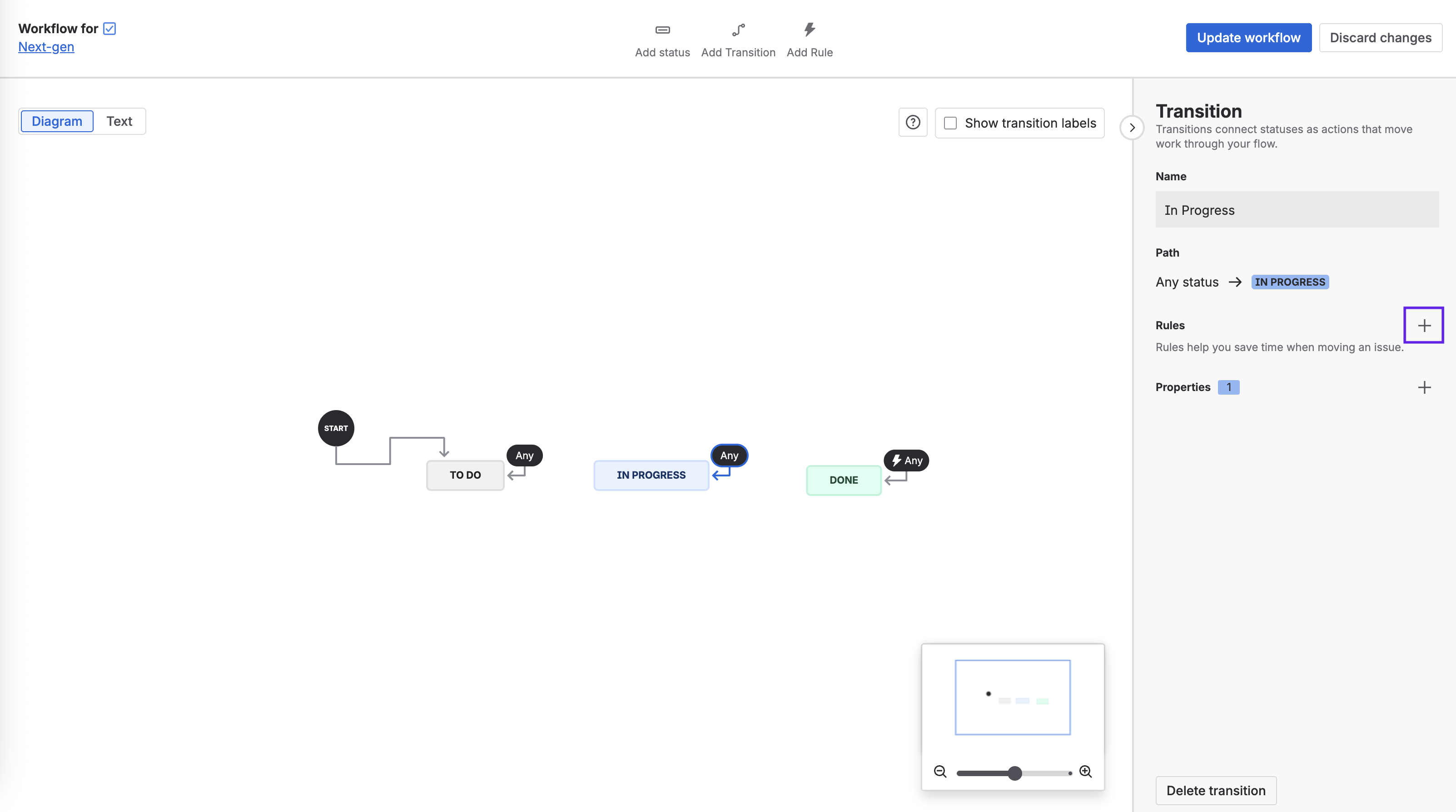
Click on Restrict transition and select Restrict to when a field is a specific value. Click Select.
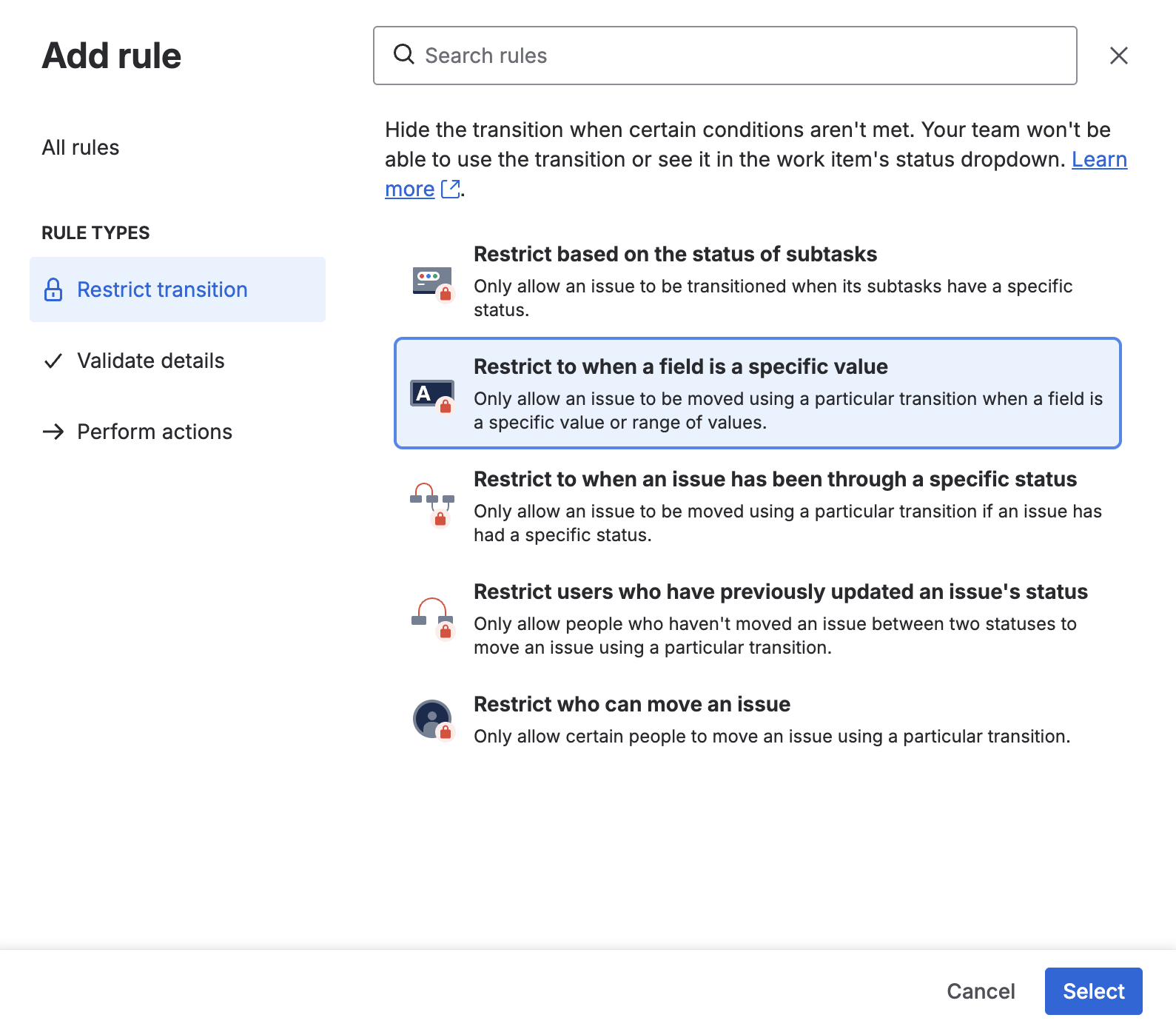
Select:
Checklist Completed for the field
Review as Text value
Check if it Equals
This value All Completed
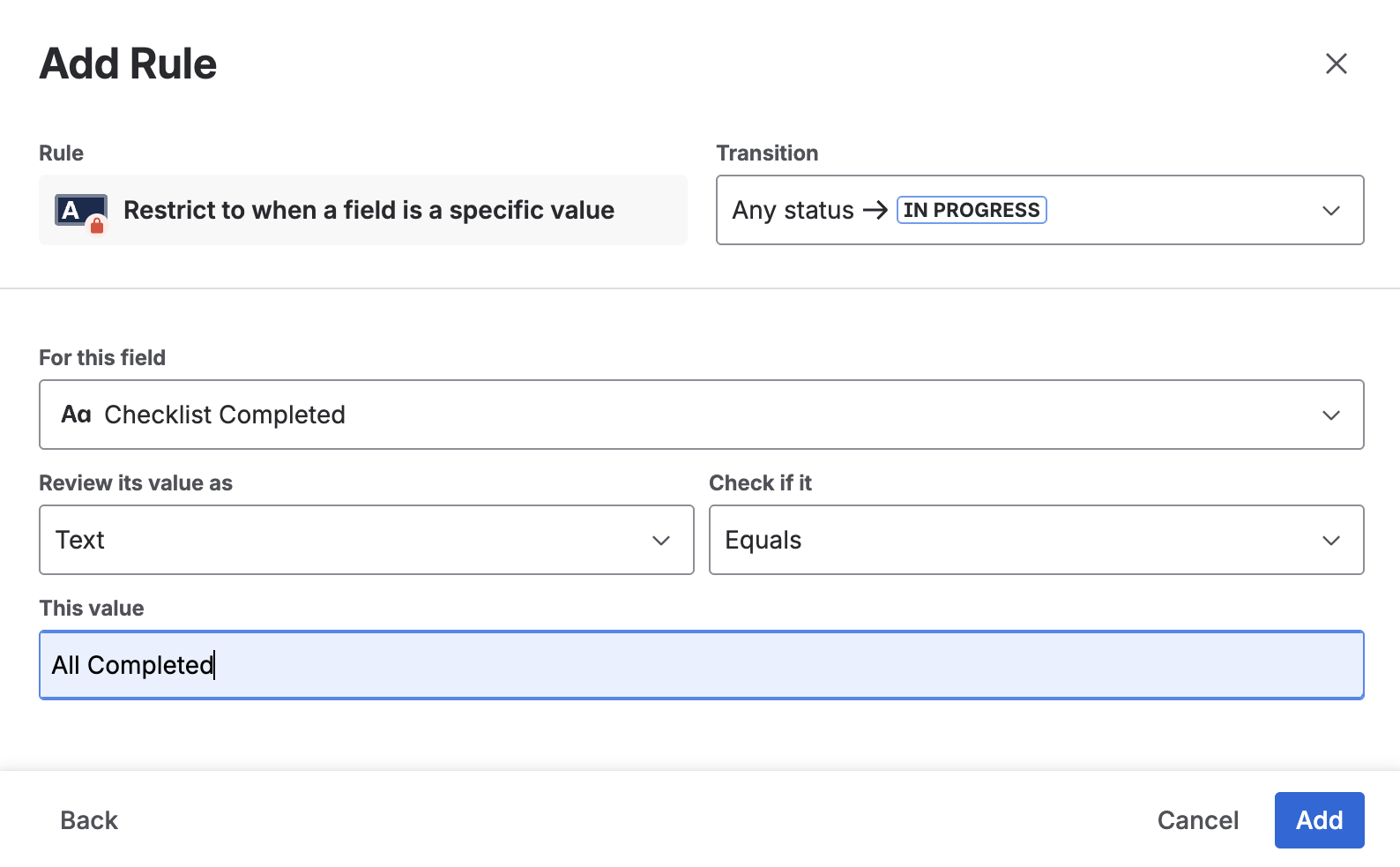
Click Add.
Click Update workflow to save the changes.