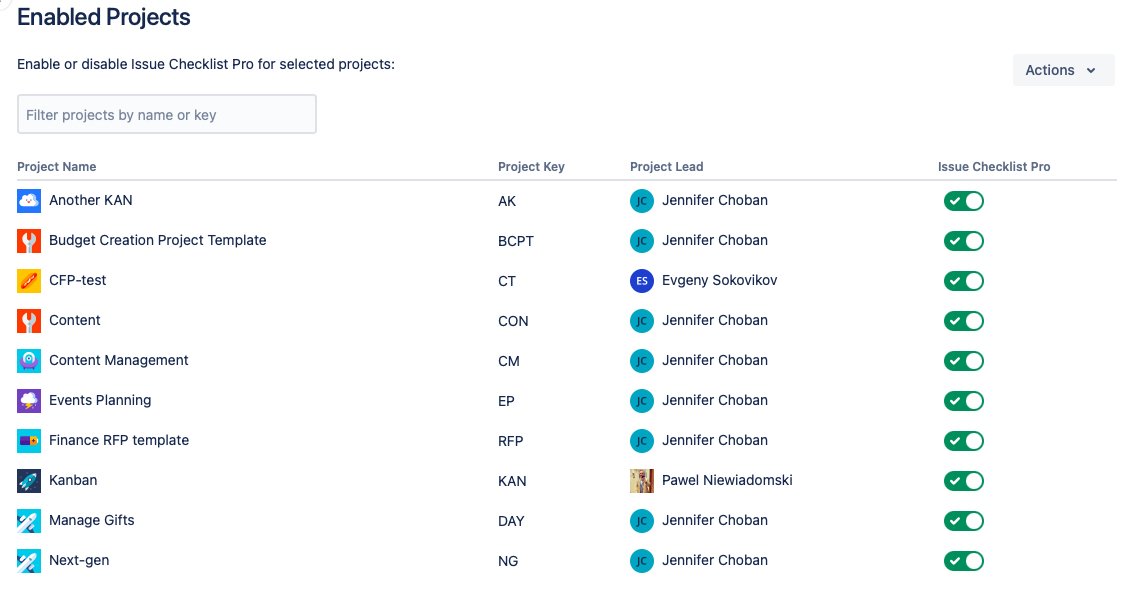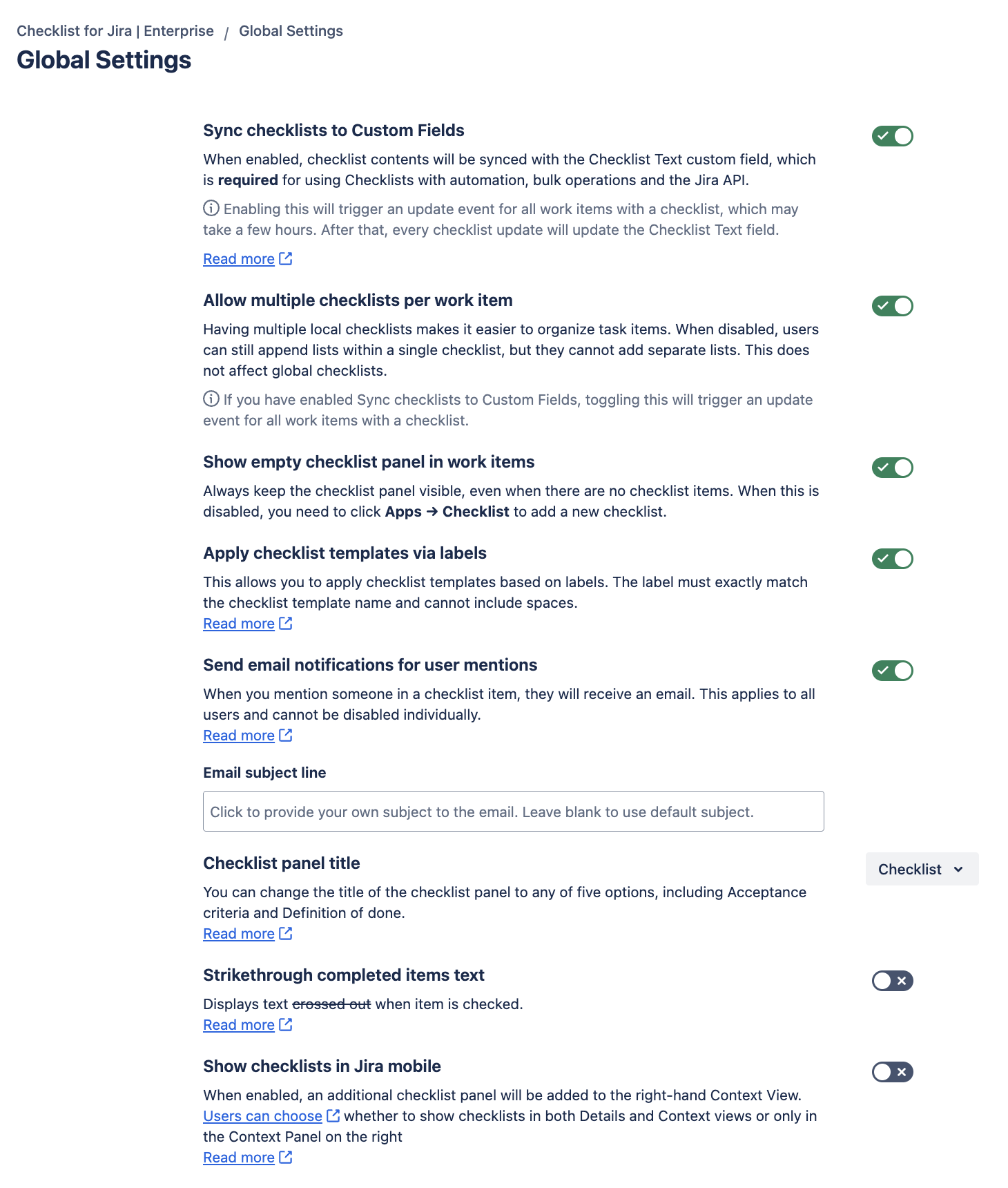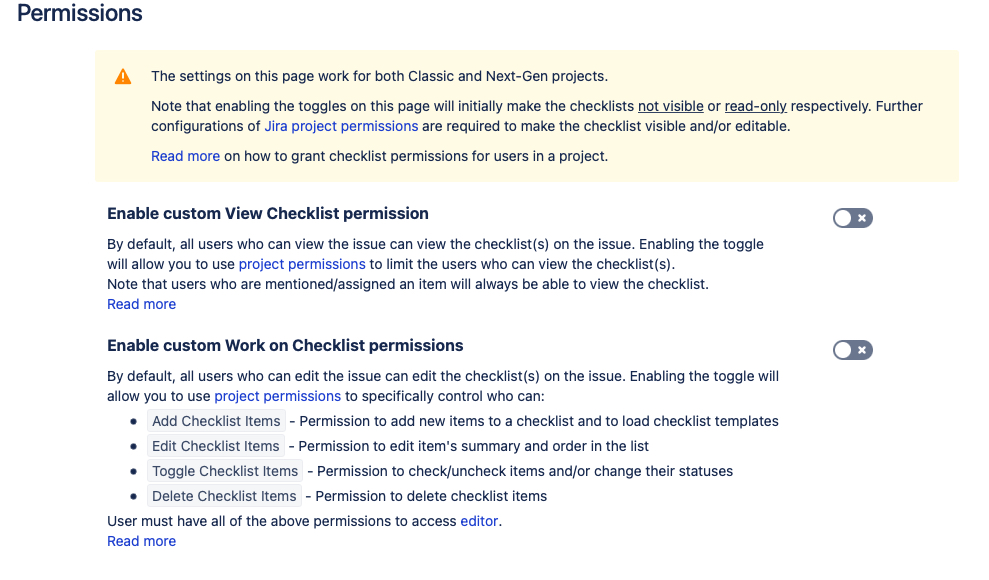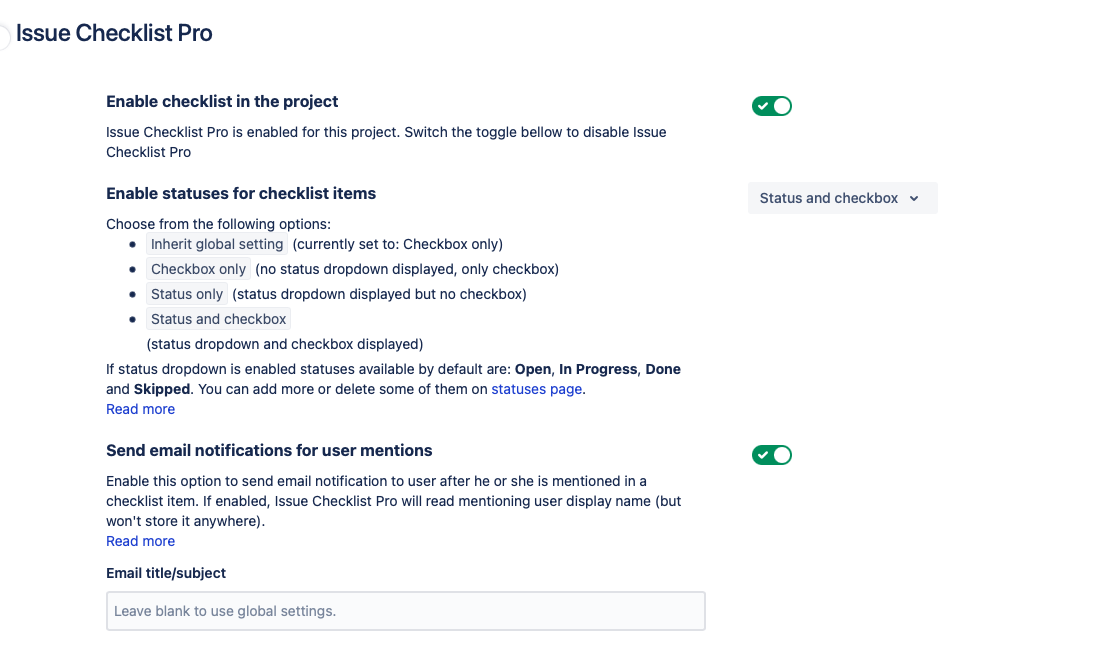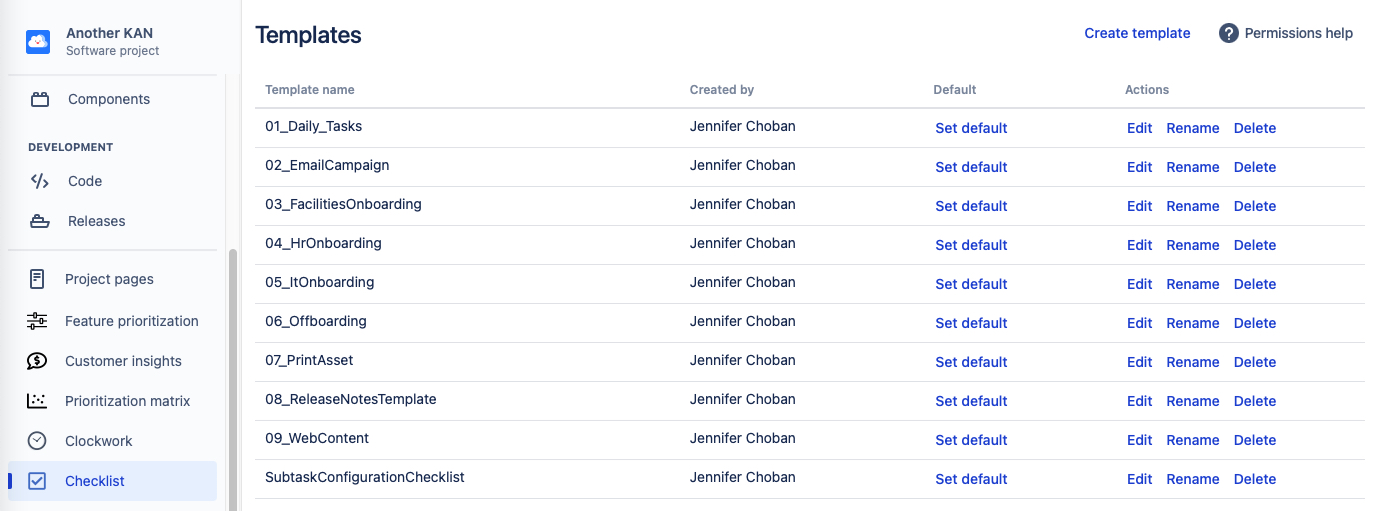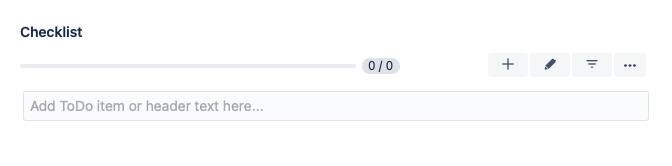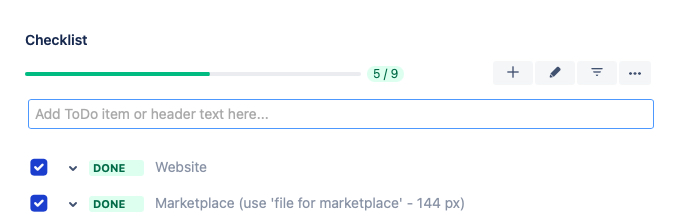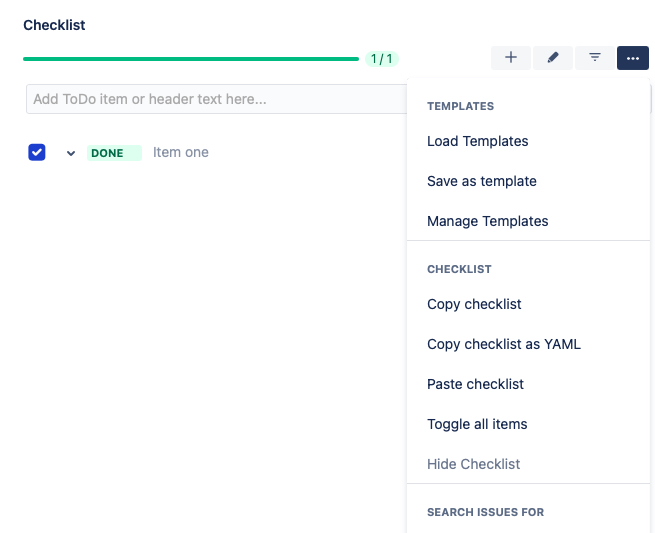Configuration & UI Differences in Cloud
Rather than using a custom field type, checklists in cloud are stored in an external cloud database, then rendered in the checklist UI on the Jira work items (read more about the difference between Checklists in on-prem and cloud). This page describes the different configuration settings, as well as differences in the UI.
Configuration
Enabled Projects
Global Settings
Permissions
Project
Project Settings
In Checklists for Jira Enterprise, some global settings can be overridden by project specific settings:
Project Templates
Jira Work Items
The UI on the work item panel is similar to Checklist for Jira Data Center, except that: