Validate for a Specific Checklist Item
You can validate for a specific item on local checklists only. This validator will not check Global Checklists created in Checklists for Jira ENTERPRISE.
Validation Rule
You can validate to ensure that a specific item on a Local checklist is complete by using a Regular Expression Check validation rule.
Ensure the Sync checklists to Custom Fields global setting is enabled.
Open the Workflow editor:
In Company-managed spaces, navigate to Space settings > Workflows and click on Edit workflow.
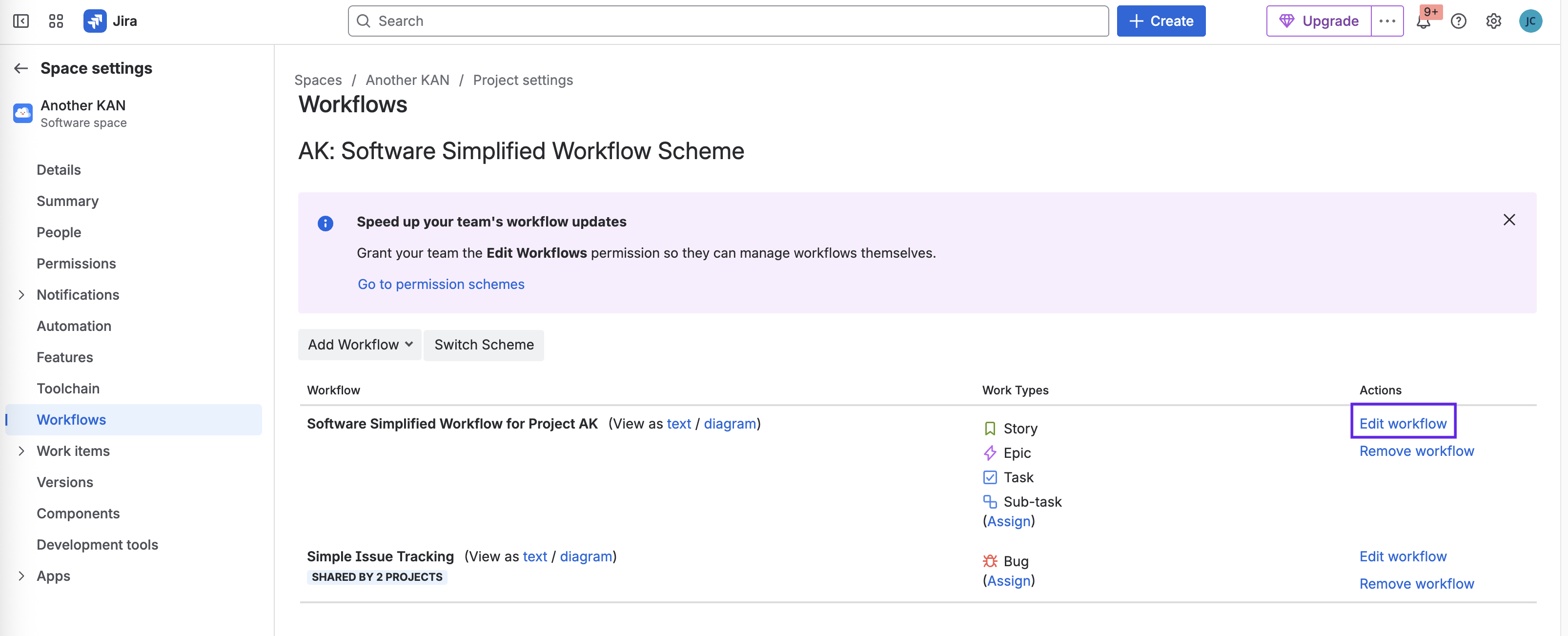
On Team-managed spaces, navigate to Space settings > Work types and select the appropriate work type. Then click on the Edit workflow button.
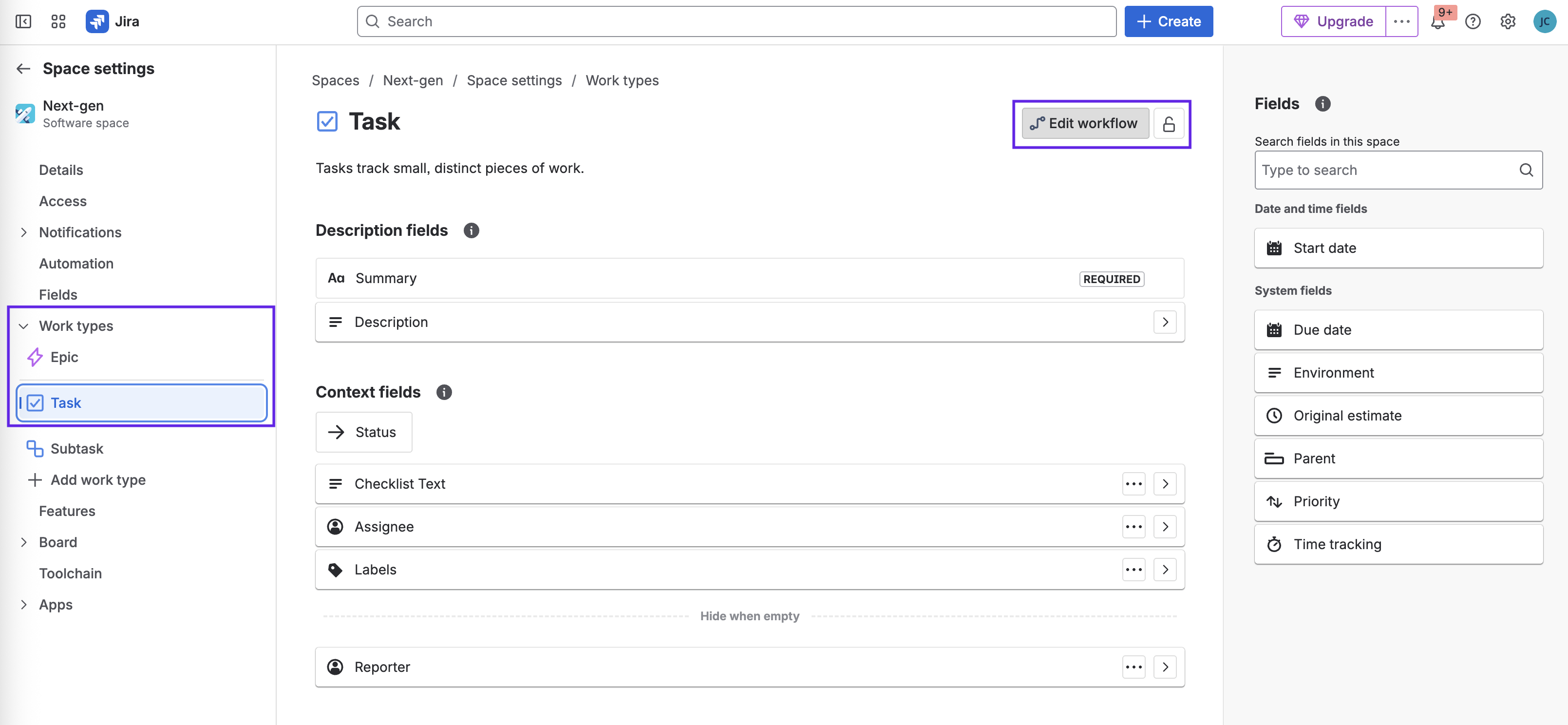
Select the transition where you want to add the rule and click on the Rules + sign.
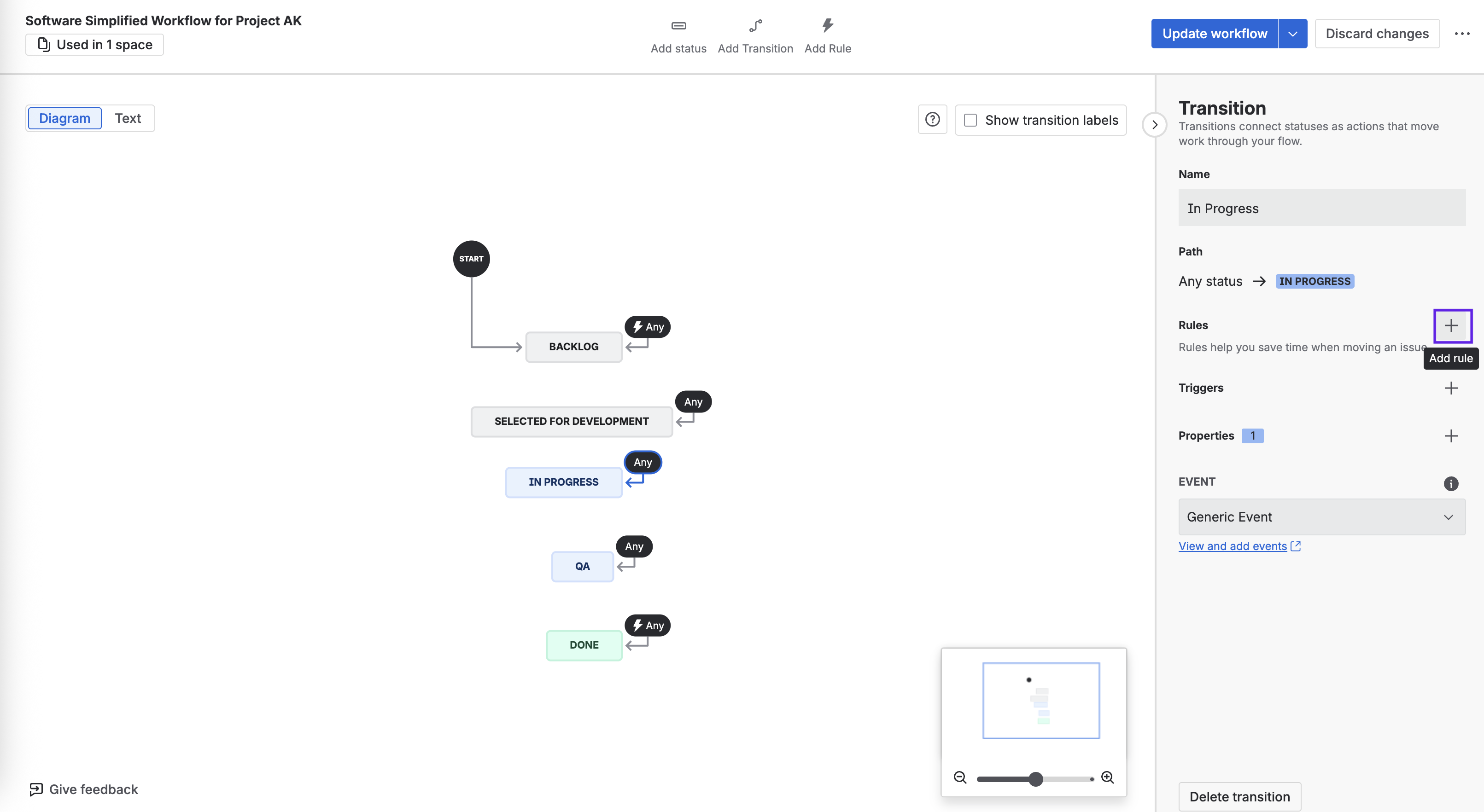
Click on Validate details and select Validate a field.
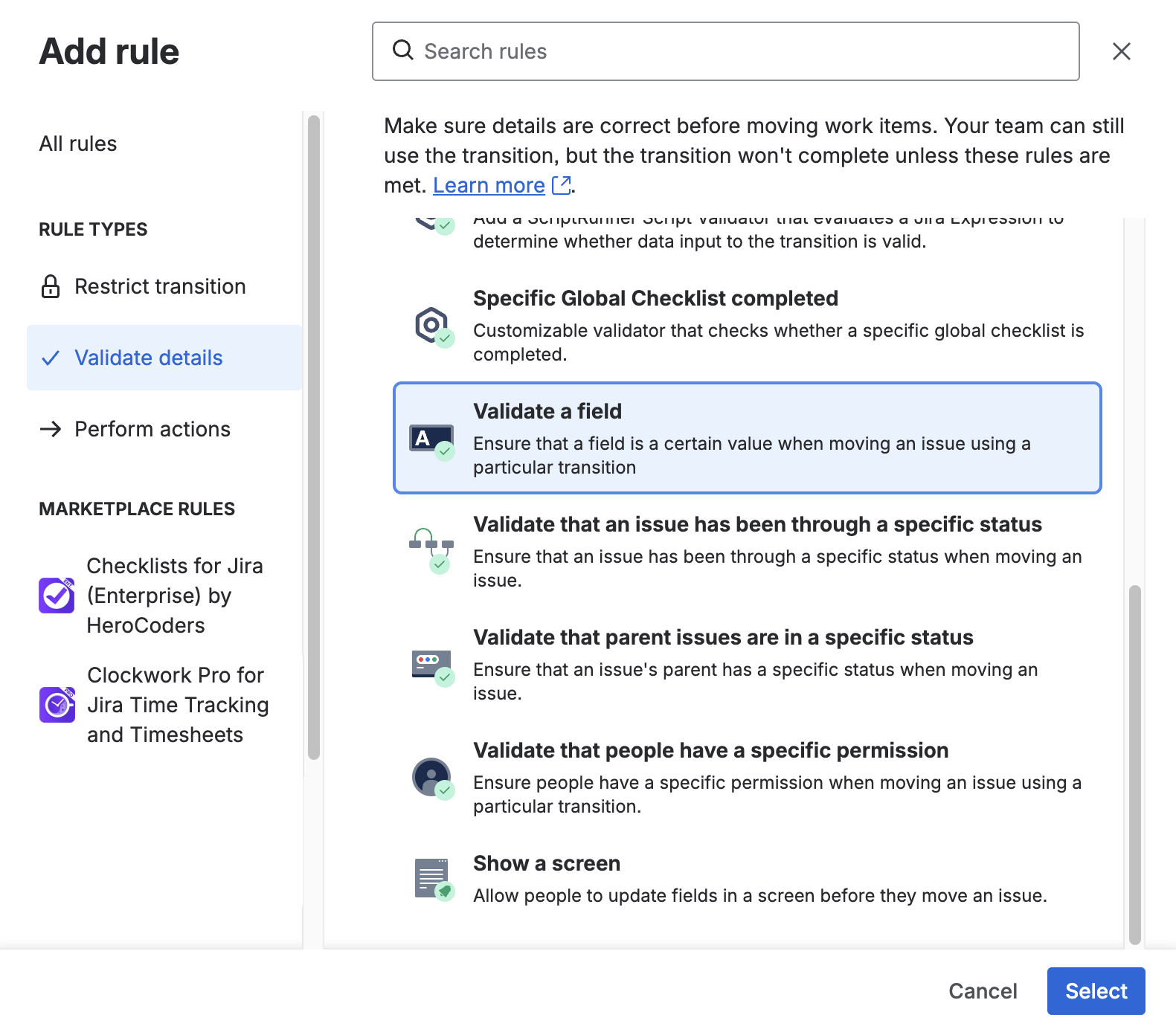
Click Select.
Complete the form:
Value that field Matches regular expression
For this field Checklist Text
Expression
To check that a checklist item called first item is complete
CODE(?ms).*^\*\s+\[(x|done|skipped)\]\s+first item.*To check that two items, called first item and second item are complete
CODE(?ms).*^\*\s+\[(x|done|skipped)\]\s+first item.*^\*\s+\[(x|done|skipped)\]\s+second item.*To check that an item in a given position (4th) on the list is complete
CODE\A(\*.*\r?\n){3}\*\s+\[(x|done|skipped)]\s+(.*\r?\n?)*\ZThe example above will block the transition if the fourth item in the list is incomplete. To block transition if Nth item is incomplete, change the 3 in the expression above to N - 1.
Note that this expression cannot be used to validate for the first item in the list, and that the list must contain at least N items. If you want to validate for more than one position in the list, you will need to create separate validators for each position.To check that there are no items in an Open status
CODE(?s)^(?!.*\*\s+\[open\]).*$The following regular expressions can be used to make the transition require at least one checked item, and optionally to require that checklist has at least one item. The expressions can work with or without statuses. If you use custom statuses, you will need to adjust the expressions.
Statuses disabled, allow empty checklist
CODE(?s)^(?!.*\*\s+\[.*?\])|(?=.*\*\s+\[x\]).*$Statuses disabled, require at least one item
CODE(?s)^(?=.*\*\s+\[x\]).*$Statuses enabled, allow empty checklist
CODE(?s)^(?!.*\*\s+\[.*?\])|(?=.*\*\s+\[done|skipped\]).*$Statuses enabled, require at least one item
CODE(?s)^(?=.*\*\s+\[done|skipped\]).*$
Click Add.
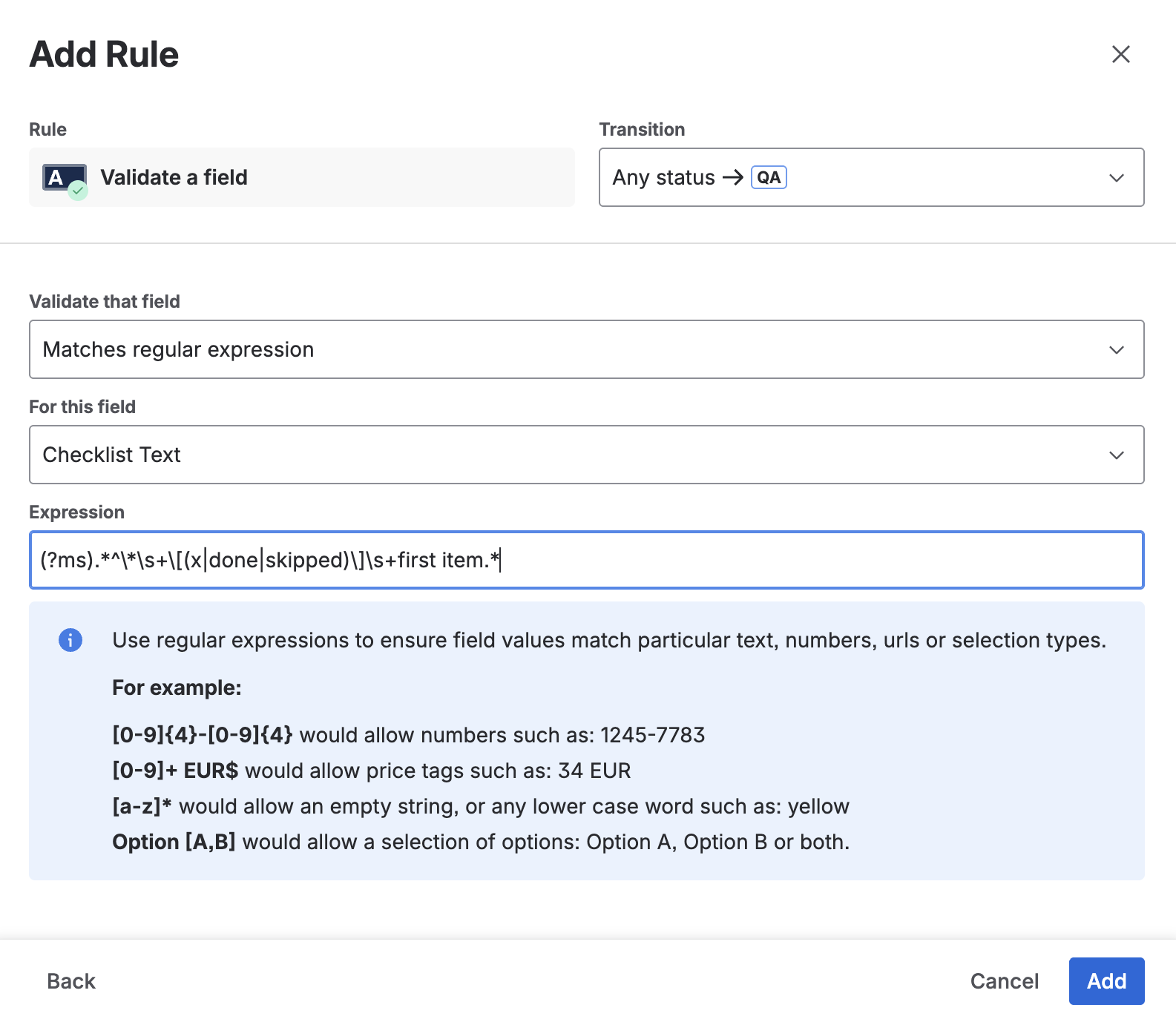
Click Update workflow to save the changes.
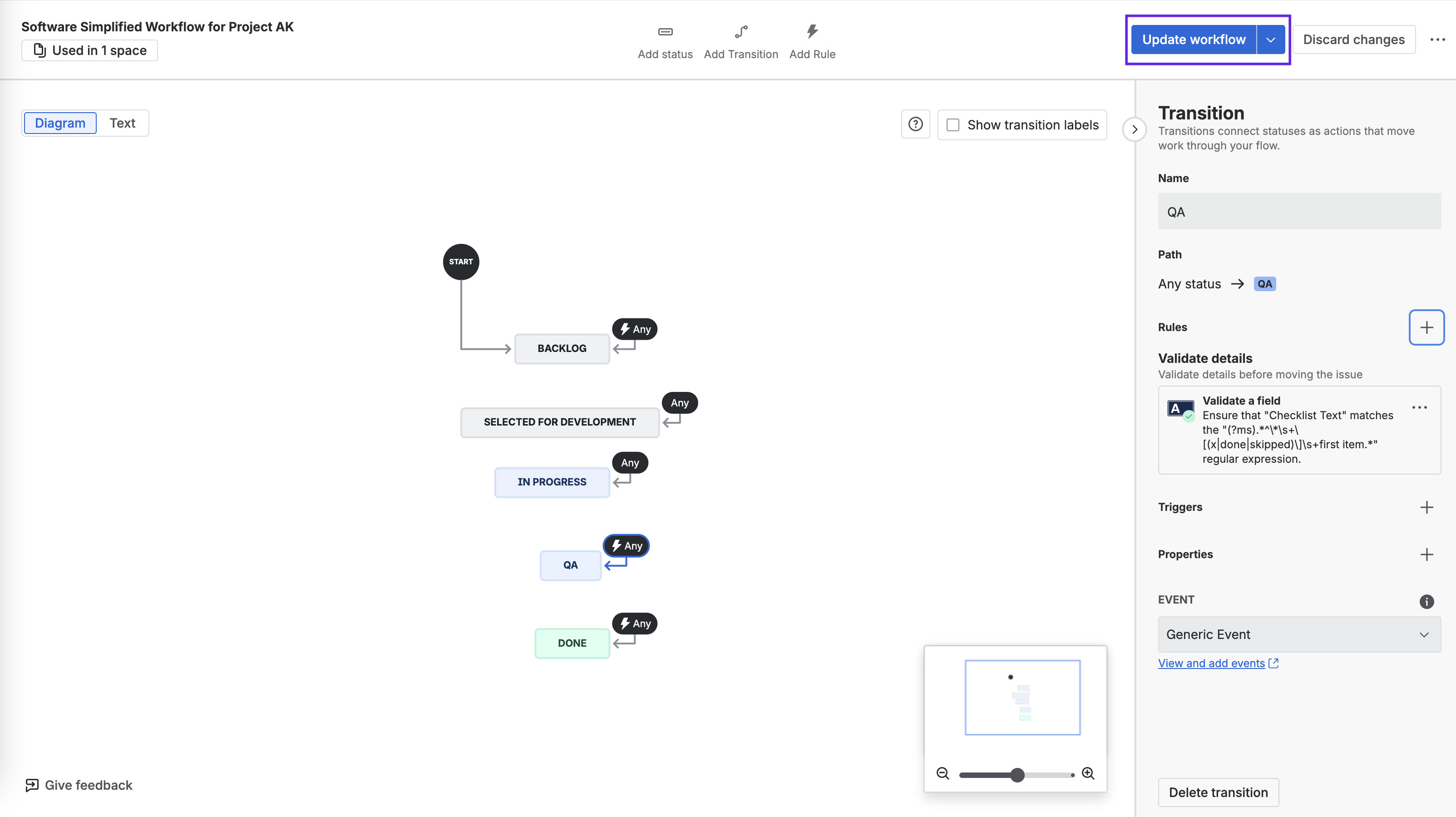
Regular Expressions Resources
RegexLearn includes a detailed tutorial, a cheat sheet, and a playground where you can practice/test your regular expressions
QuickRef.Me has a nicely formatted Regex cheat sheet
Regex 101 provides a great environment for developing and testing Regex
Generative AI tools, including the Atlassian Intelligence available in Confluence Premium and Enterprise, can create Regex expressions
This article includes examples of using Regex in Jira
Troubleshooting Validators
Checklists for Jira uses work item entity properties to provide the following features:
Therefore, the Checklist must be able to set work item entity properties. This is enabled by default. However, if a jira.permission.* workflow property has been set on a workflow step, Checklists may not be able to set issue entity property.
For example, the following property will prevent Checklists from setting work item properties, and features listed above won't work correctly:
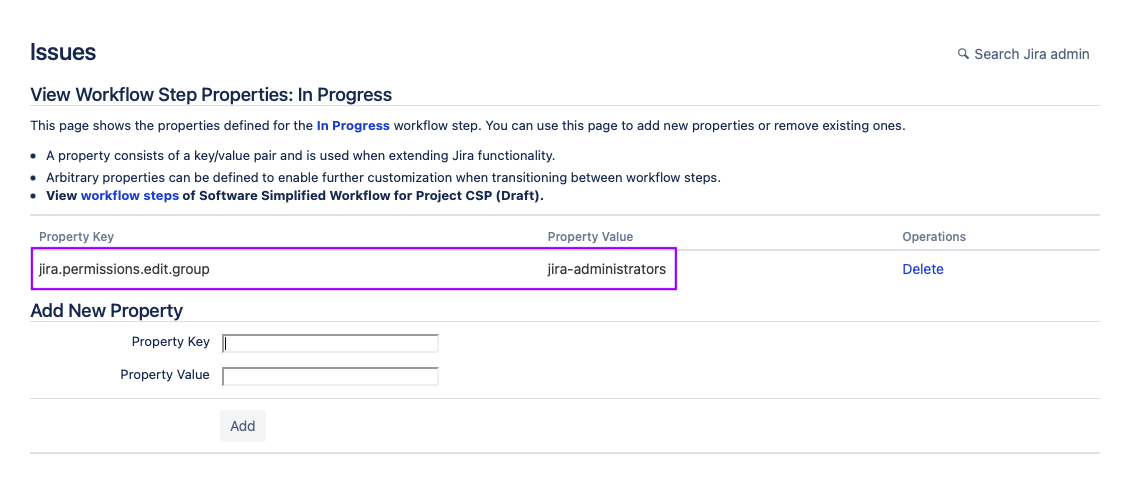
Removing the jira.permission.* workflow property and using the standard Jira permissions to control who can edit the work item will allow the Checklist functions to work.
