Features
Some of the features listed below are only available in the Advanced edition of the app. See the instructions for upgrading.
Portfolio | Standard Edition | Advanced Edition | |
|---|---|---|---|
Multiple Space PortfoliosCreate a Portfolio with multiple Jira spaces. Use JQL or manually select the parameters of your Portfolio by:
Or enter a JQL expression. |
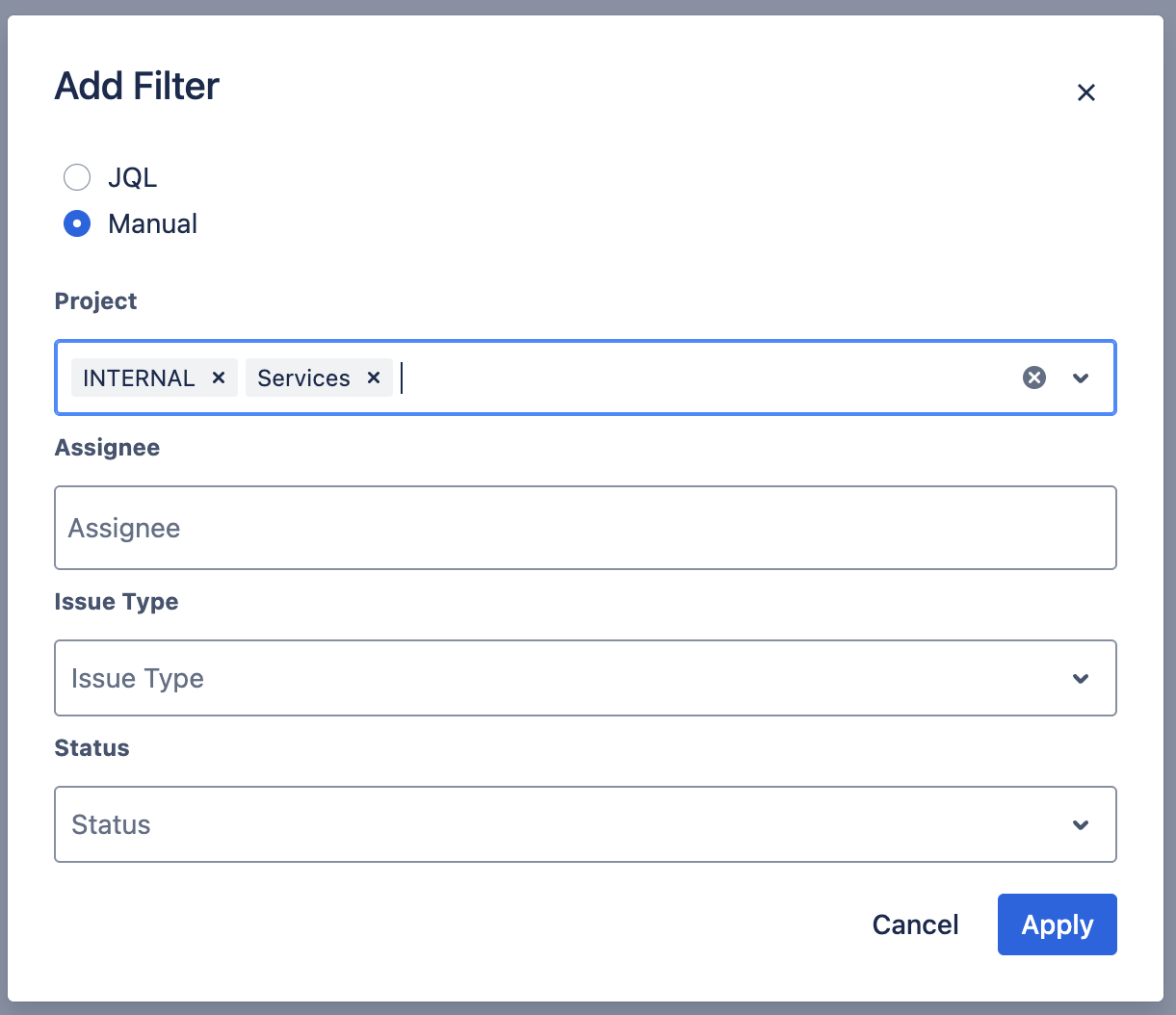 |
|
|
Share a Portfolio ViewEasily collaborate with team members and stakeholders by sharing a view of your Portfolio. | 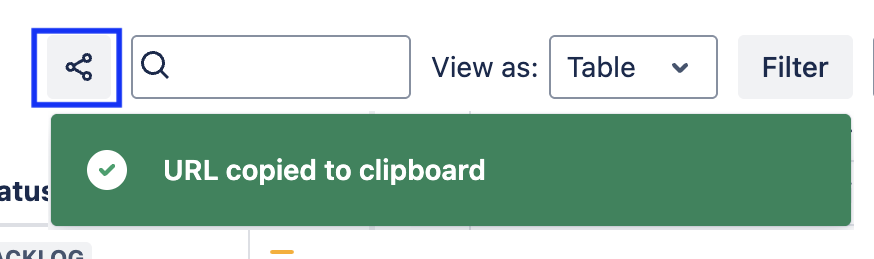 |
|
|
Export a PortfolioTo share a more granular view, export a Portfolio as a shareable CSV or XLSX file. | .png?inst-v=30472c81-baa7-4860-a585-55a700b7fec6) |
|
|
SearchInstantly find any work item in your Portfolio. | 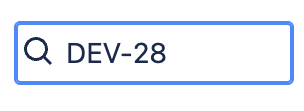 |
|
|
Multiple ViewsVisualize your projects your way. View your Portfolio as a table, graph, treemap or pie chart. | 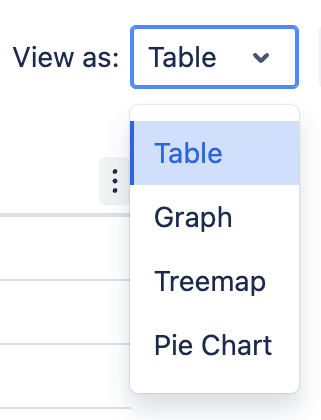 |
|
|
View Portfolio as Gantt ChartView your portfolio as a Gantt chart to see relative timelines and dependencies. | 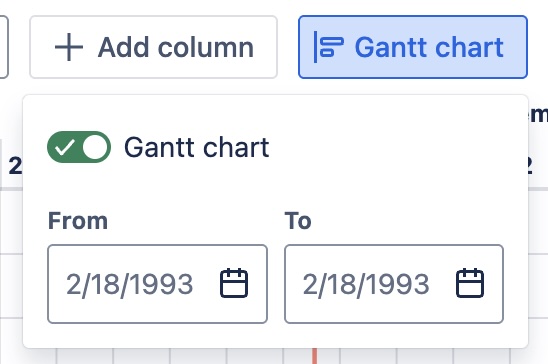 |
|
|
Add Dependencies in the Gantt ViewAdd dependencies to the Gantt chart view. | 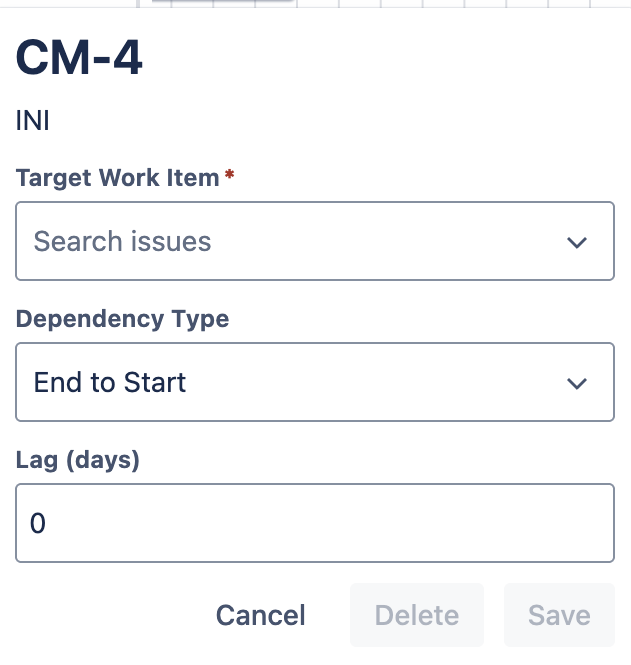 |
|
|
Filter and GroupUse filters and groups to view Jira work items by hierarchy, work item type, assignee, space, status or priority. | 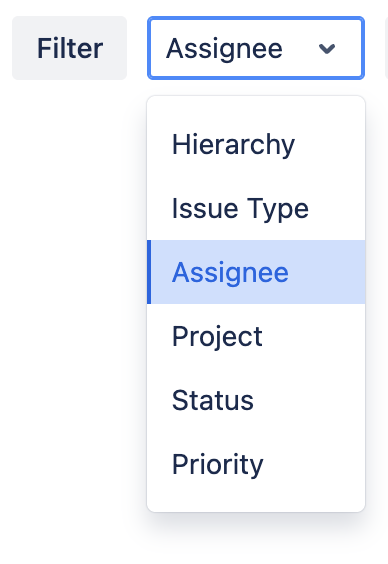 |
|
|
View Custom HierarchiesInclude custom hierarchies (available in Jira Premium and Enterprise) in your views. | 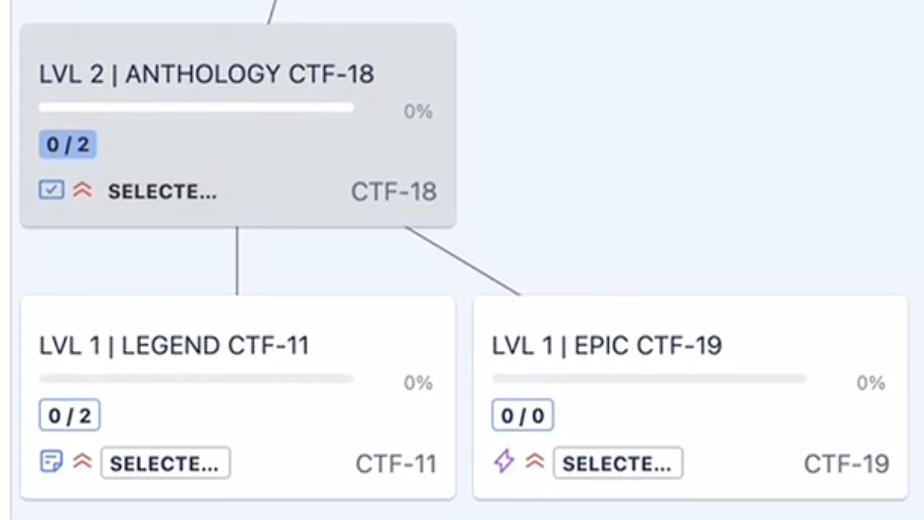 |
|
|
Add ColumnsCustomize your view to show exactly the data you need. (See the list of supported Jira fields.) | 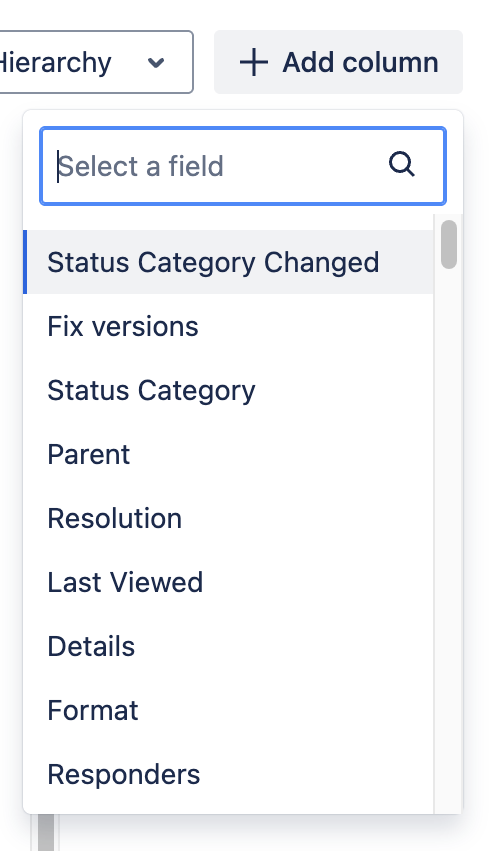 |
|
|
See Capacity AlertsAdd a Capacity Alert column to instantly spot Assignees who are overbooked. | 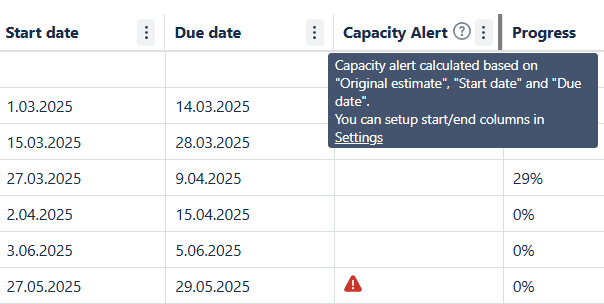 |
|
|
See Delivery AlertsUse Delivery Alerts get a heads up if a child work item’s end date is later than the parent item’s end date. | .png?inst-v=30472c81-baa7-4860-a585-55a700b7fec6) |
|
|
See Summary Progress on Parent ItemsKeep an eye on the overall progress on the Epics / Parent work items. | 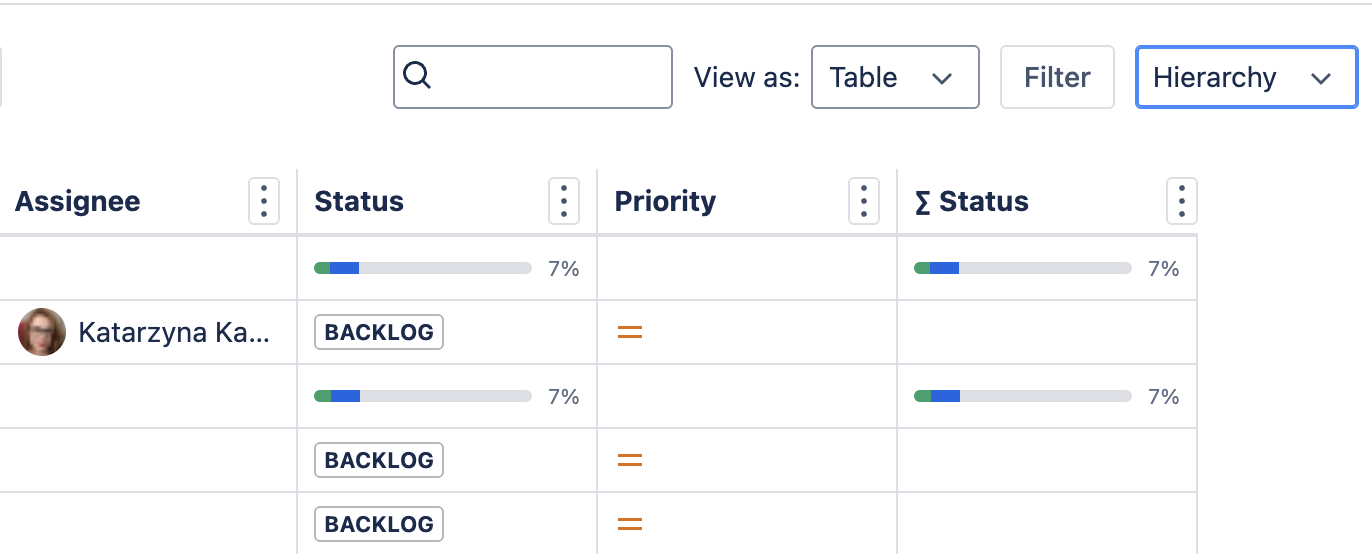 |
|
|
Drill Down to Individual Work ItemsQuickly access any individual work item from any Portfolio view. | 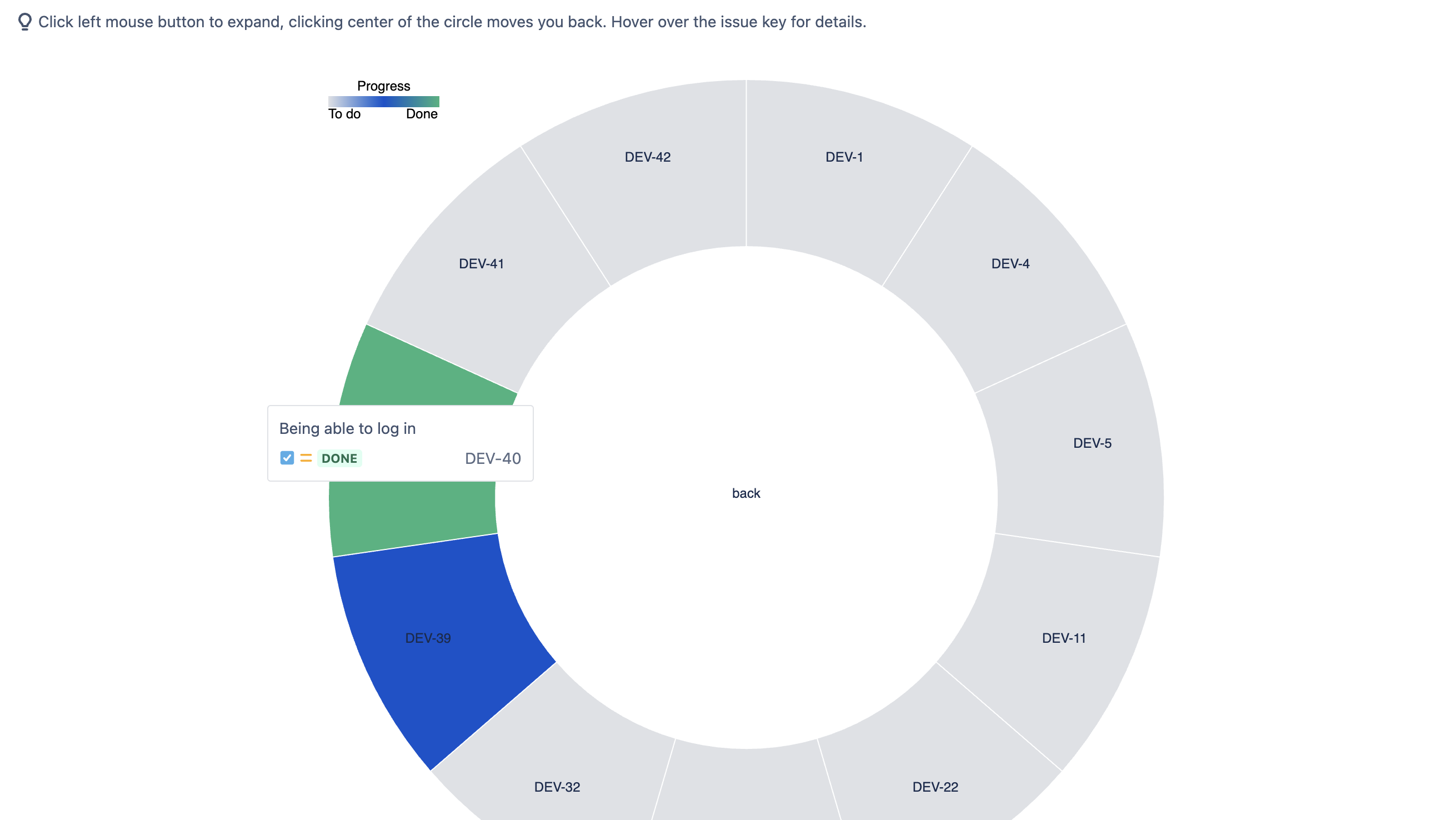 |
|
|
Create New Work Items Directly from the PortfolioAdd new Jira work items directly from the Portfolio table or graph view. | .png?inst-v=30472c81-baa7-4860-a585-55a700b7fec6) |
|
|
Add Fields and Their Values to Work ItemsThe table view allows you to add new fields their values to Jira work items (even if the field is not currently on the work item screen/layout). |  |
|
|
Bulk Edit Work Jira Work ItemsSelect multiple work items to bulk edit, view or delete. |  |
|
|
Capacity Planner |
|
| |
Filter by Groups / UsersFilter by groups and users, add update filters on the fly. | 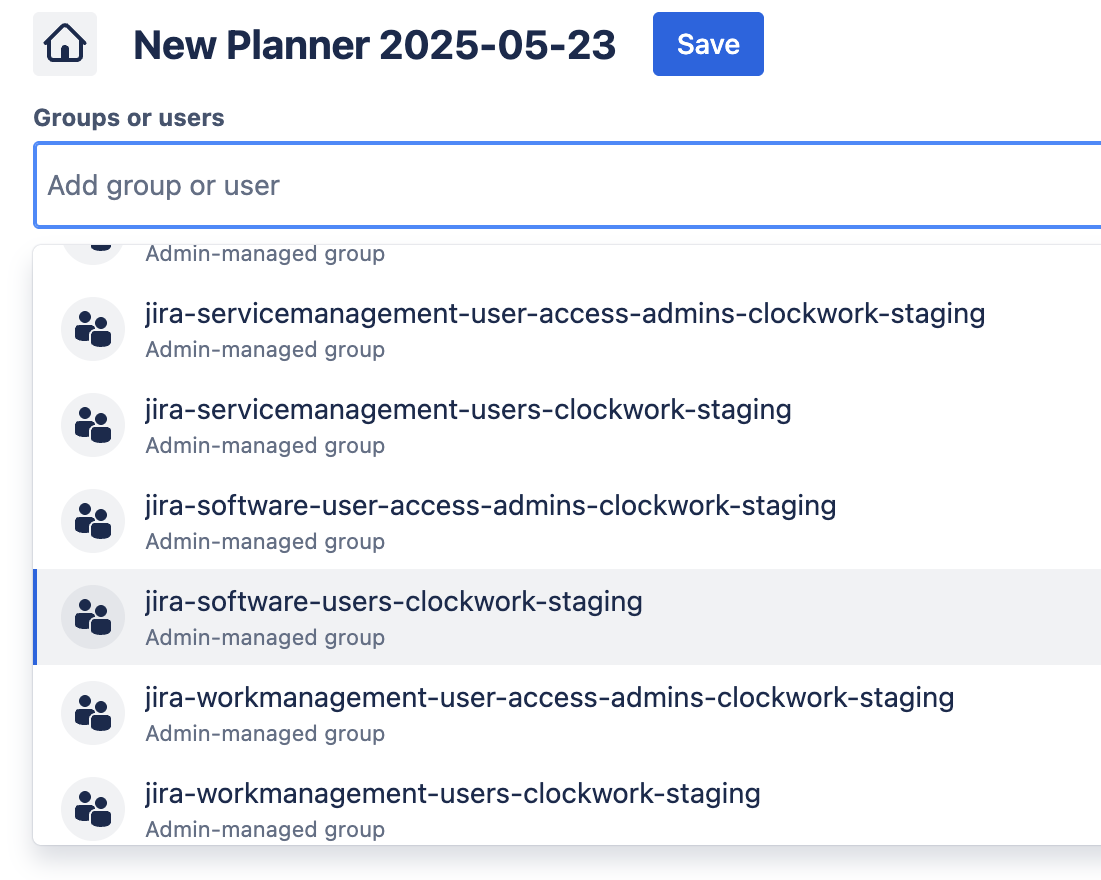 |
|
|
Identify Overbooked/Underbooked Team Members at a GlanceColor-coding makes it easy to identify who’s overbooked and who has the capacity to take on more work. | 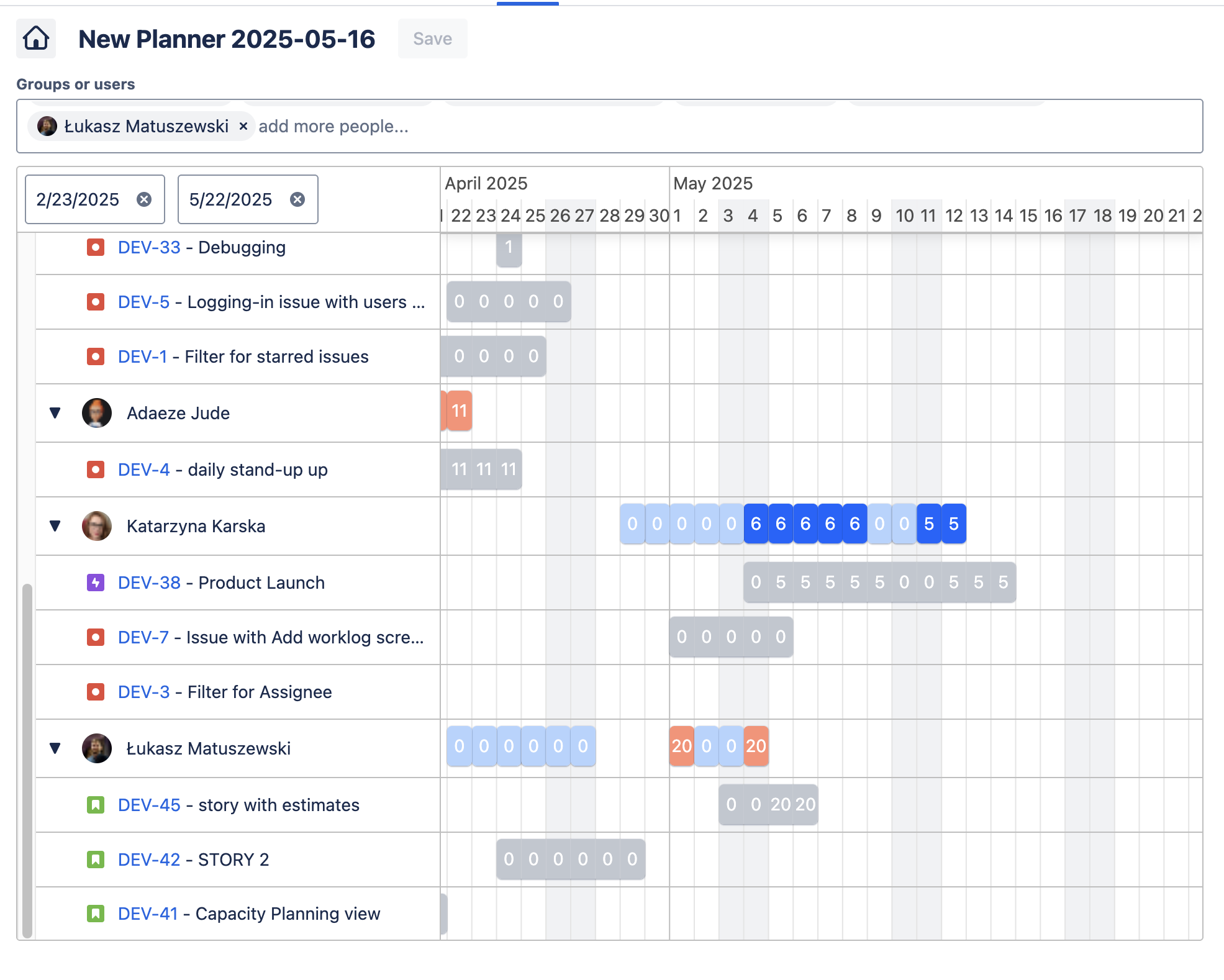 |
|
|
Add Unplanned Items to Team Members’s WorkloadDrag Jira work items from the “Unplanned” panel to instantly assign them to a team member. | 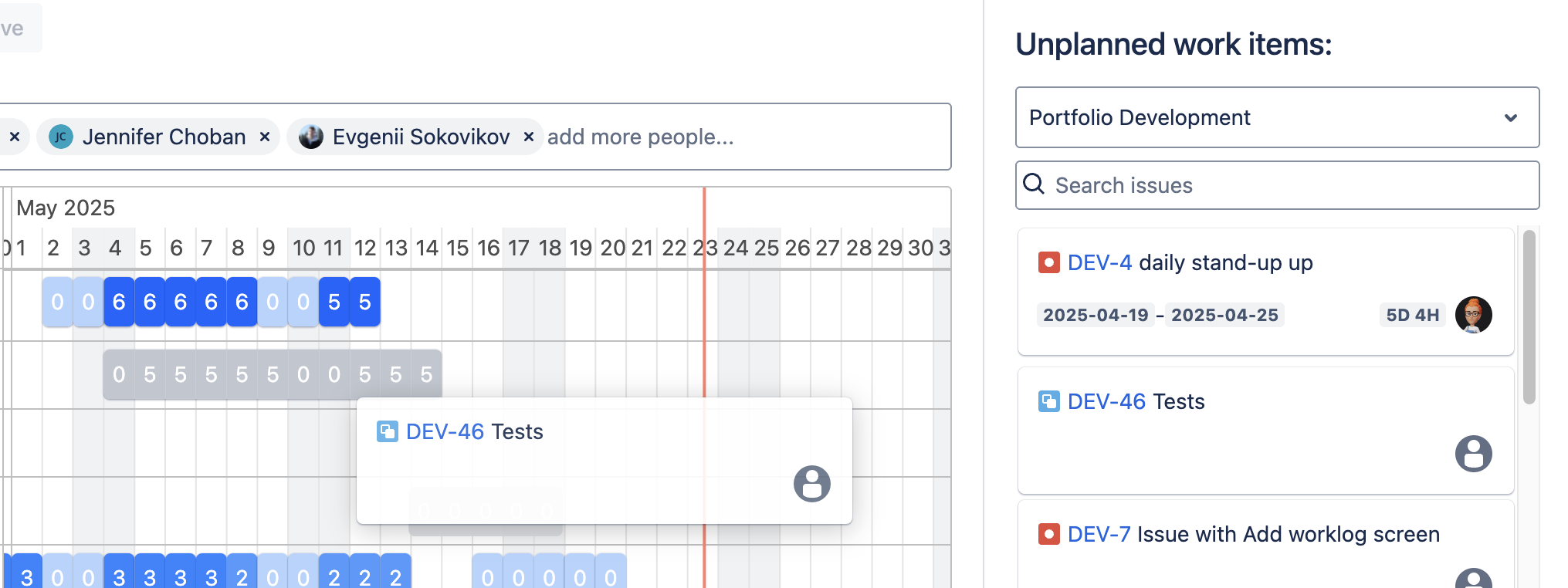 |
|
|
