Checklist Content YAML (deprecated)
Deprecation Notice and Limitations
The Checklist Content YAML field has been deprecated and will no longer be available after May 10, 2025 from Checklists for Jira. Please update any automation rules using the field and use the use Checklist Text instead.
The Checklist Content YAML field is currently still available if you disable the Multiple Checklist per work item global setting.
The Checklist Content YAML field is not supported in Checklist for Jira ENTERPRISE .
The Checklist Text field not only allows the same functionality as Checklist Content YAML, but can also store multiple checklists (when enabled) and uses a more user-friendly format.
⚠️ For Automation Rules that Use the Checklist Content YAML Field
The Checklist Content YAML field will be removed from Checklists for Jira. You can convert existing automation rules that use the Checklist Content YAML field to use the Checklist Text field instead following the steps below.
Identify the rules that need to be converted. To help identify rules which may use the Checklist Content YAML field, navigate to the System > Global Automation and:
Type checklist into the search bar. This will return any rules where Checklist (not case-sensitive) is used in the rule name.
Use the Action filter to search for rules using the Edit work item action. This is the most likely use of the Checklist Content YAML field in automation, but your instance may have additional rules that use the field.
For rules that edit the Checklist Content YAML field:
Copy the checklist that you want to add to the work items to clipboard. The easiest way to copy a formatted checklist is to copy the text from the checklist Editor.
Ensure the Sync checklists to Custom Fields global setting is enabled.
Navigate to the automation rule and click on the action that edits the Checklist Content YAML field.
In the Choose fields to set dropdown deselect the Checklist Content YAML field and select the Checklist Text field.
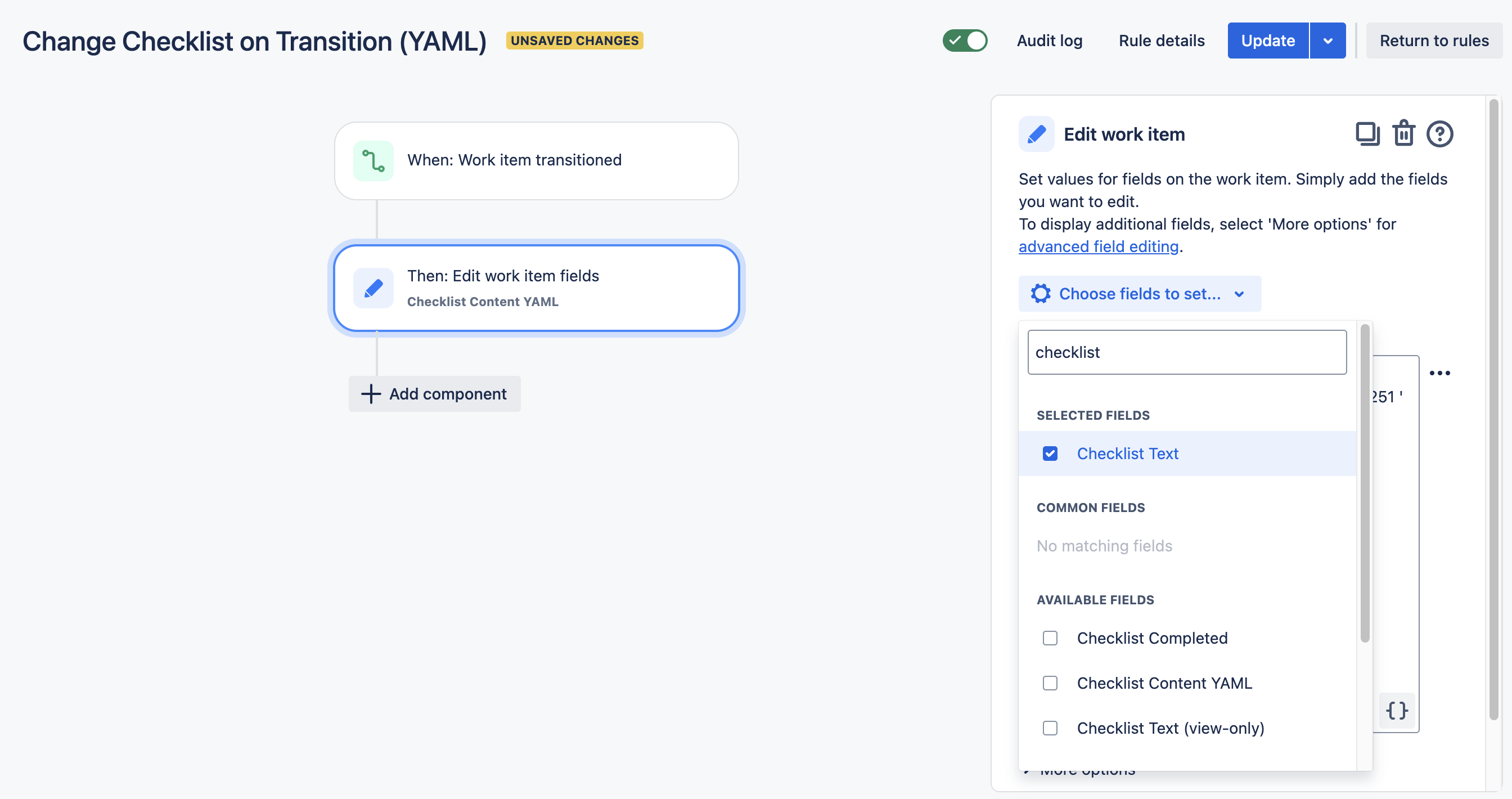
Paste the checklist into the Checklist Text input field. (The easiest way to copy a formatted checklist is to copy the text from the checklist Editor.)
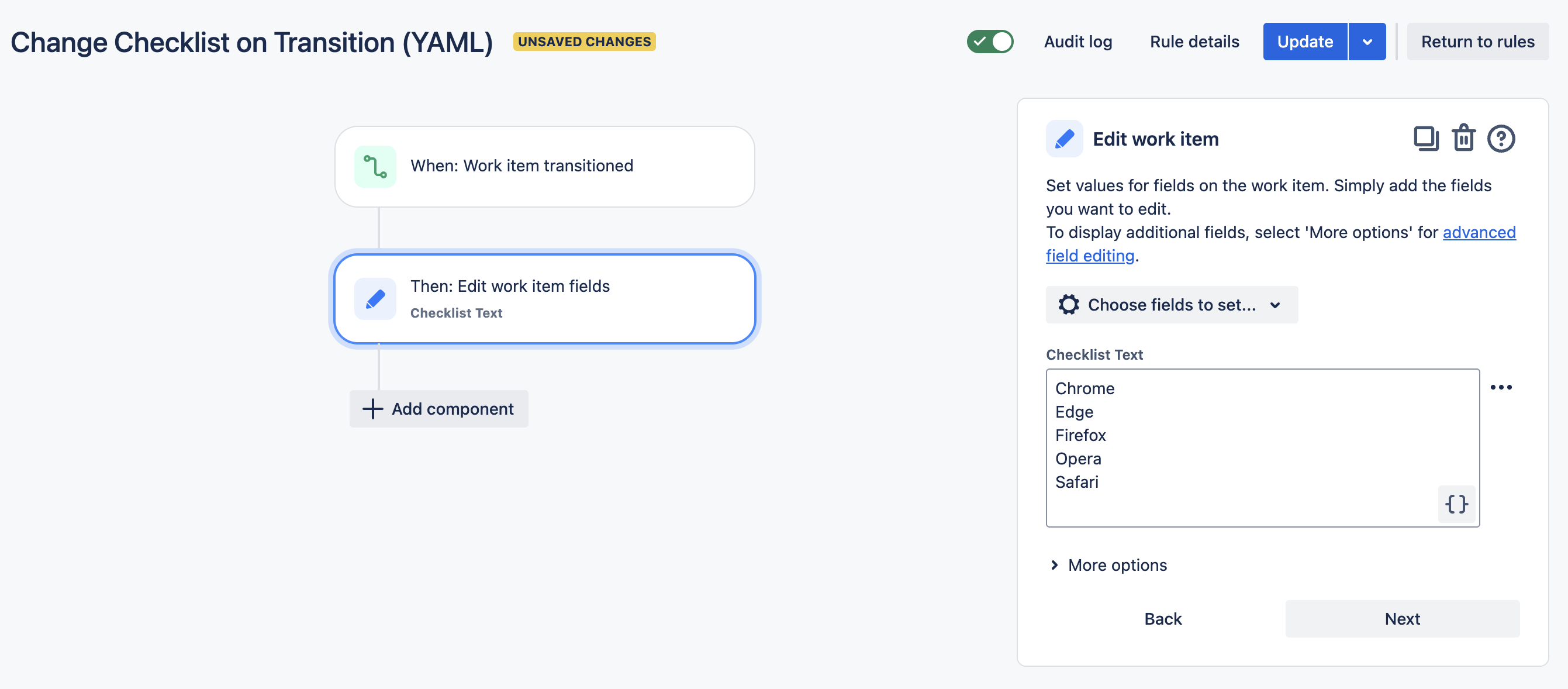
If instead of replacing the checklist items, you want to append new items to the existing checklist type
{{work item.Checklist Text}}in the input field before pasting in the list items you want to add.Click Update to save the changes to the rule.
Checklist
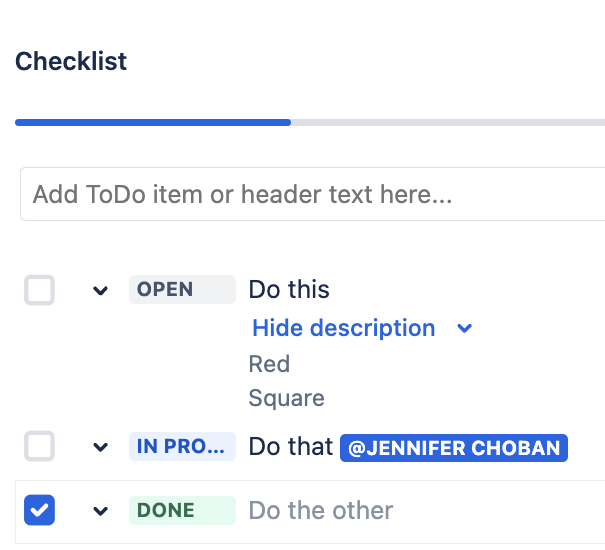
Checklist Text
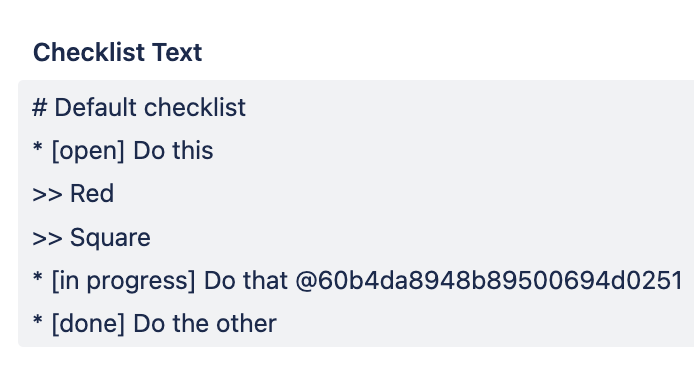
Checklist Content YAML
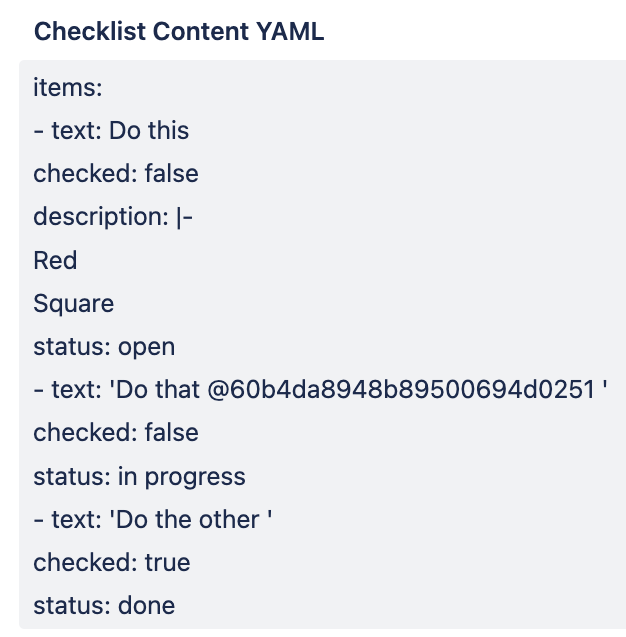
Checklist Content YAML
This Checklist Content YAML field has been deprecated. and will no longer be available after May 10, 2025. Please use the Checklist Text field instead.
Checklist Content YAML is a multi-line field that holds the content of the local checklist in YAML format. It can be used to read or modify the checklist, e.g. with Jira REST API or external apps.
Checklist Content YAML custom field is automatically kept in sync with the checklist if:
Sync checklists to Custom Fields is enabled, and
Multiple checklists are disabled.
This field can be modified by Jira users.

Usage
This Checklist Content YAML field has been deprecated and will no longer be available after May 10, 2025. Please use the Checklist Text field instead.
Can be used to Import/export checklists from Trello, CSV or another Jira instance.
Can be used with advanced JQL to search for specific contents of a checklist.
Can be used when bulk editing to add a checklist to multiple work items.
Allows access to the checklist via the Jira API.
Can be used to modify a checklist when an work item is edited or transitioned.
Records changes to the checklist in the Jira History tab.
Can be used with automation or scripting apps to access and/or modify the checklist.
Copying Checklist in YAML Format
This Checklist Content YAML has been deprecated and will no longer be available after May 10, 2025. Please use the Checklist Text field instead.
You can copy the checklist in YAML format regardless of whether or not the YAML field is on the screen.
To copy the checklist in YAML format:
Click on More … menu of the checklist.
Select Copy checklist as YAML.
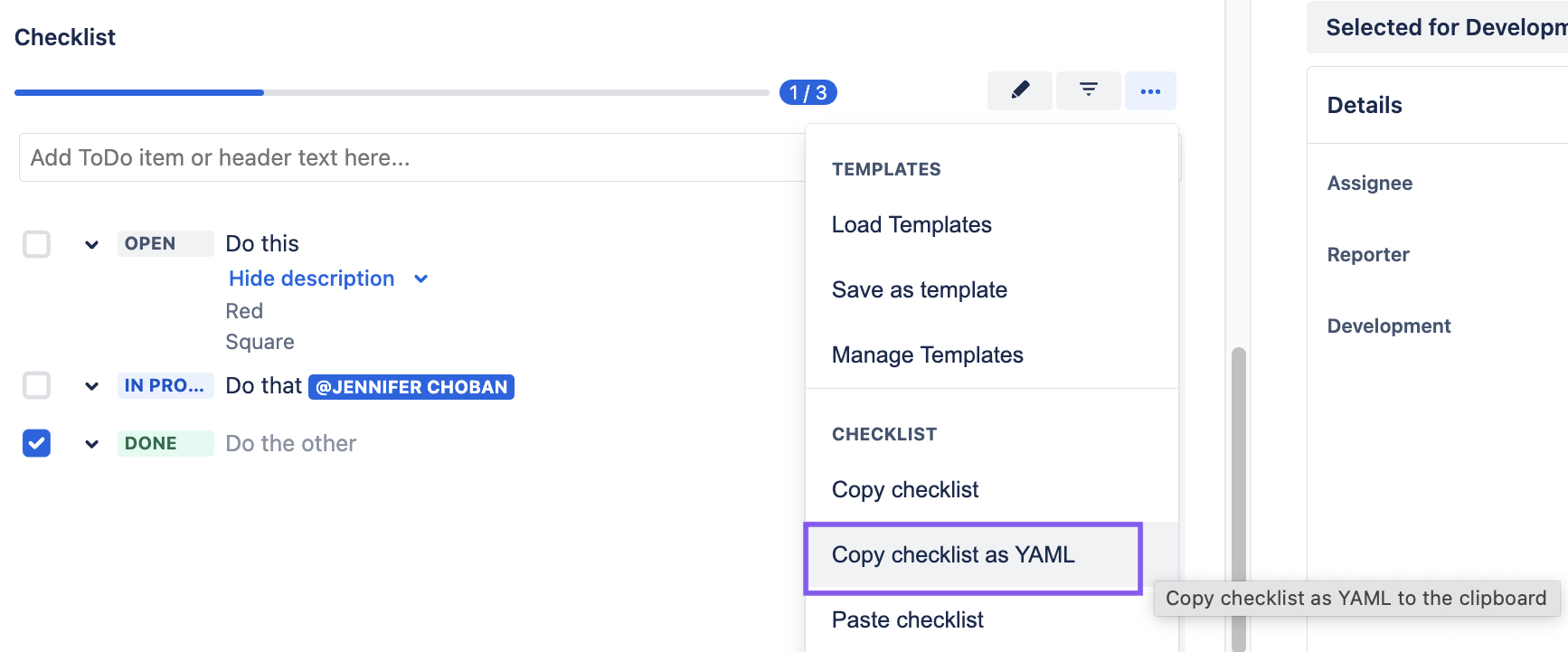
Adding Checklists Custom Fields to a Team-managed Space
In team-managed spaces, you need to add the Checklists custom fields to the space before you can reference those field in automation rules, exports, etc.. To add the fields to a space:
Navigate to Space settings > Fields.
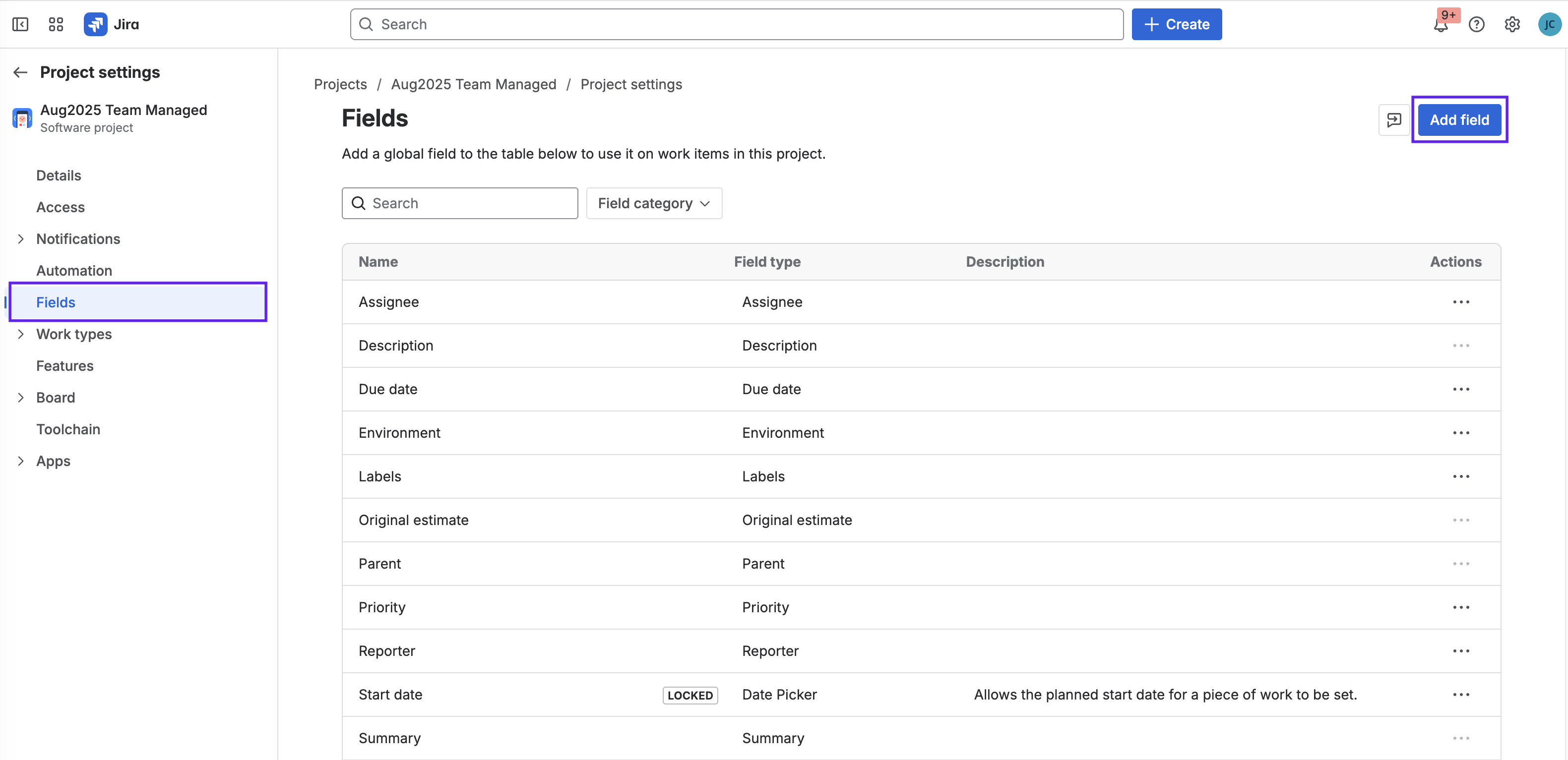
Click Add field.
Type checklist in the search box and use the check boxes to select the fields. It is recommended that you add the Checklist Completed, Checklist Progress, Checklist Progress % and Checklist Text fields to the space. (The Checklist Content YAML field and the Checklist Template field have been deprecated.)
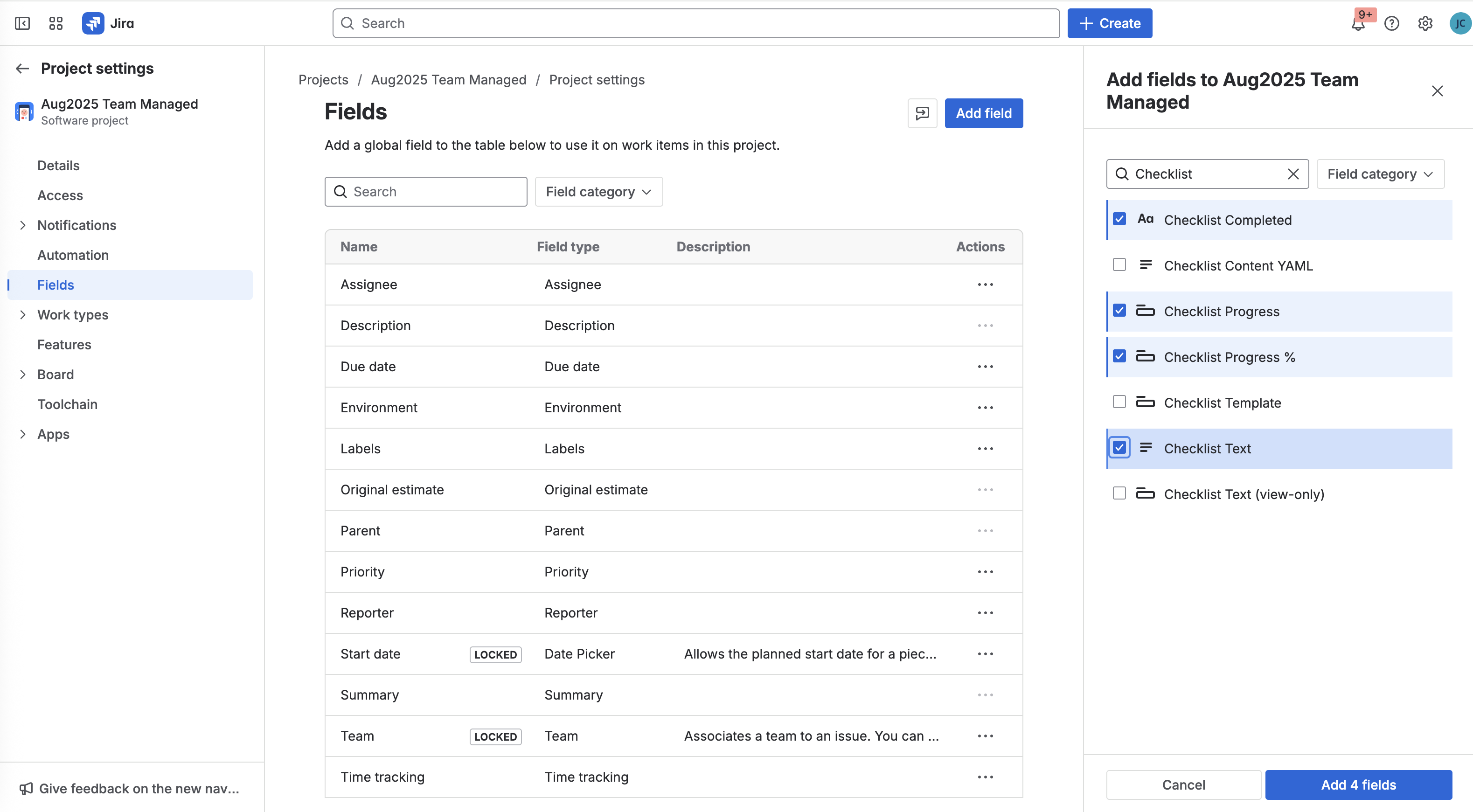
Click Add 4 fields.
